When starting a molecular modeling project, it’s often easier to sketch a molecule quickly in 2D before diving into more complex 3D manipulations. But what if your 2D work could be instantly synchronized with a 3D viewport, allowing you to visualize and edit across dimensions seamlessly?
SAMSON’s Interaction Designer offers exactly this. Whether you’re starting from scratch or modifying existing molecules, the tool lets you sketch in 2D while keeping everything synced with the 3D environment. This post explores how to take advantage of that for efficient and flexible molecular design.
Starting from a clean slate
To begin creating a new molecule in 2D, simply use the Edit > Design command in the Interaction Designer. This opens a workspace where you can build from an empty canvas, from an existing molecule, or from a selected fragment. Once in design mode, the Carbon atom is selected by default as your building block.
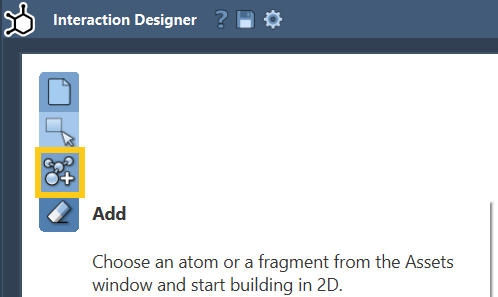
Click anywhere to place your first atom. Clicking again on that atom will link it to the next, building out your structure atom-by-atom.
Adding variety with custom atoms
Want to use atoms other than Carbon? Use the Assets Browser to switch to H, C, N, or O using shortcut buttons. For any other element, open the periodic table icon to choose the atom you need.
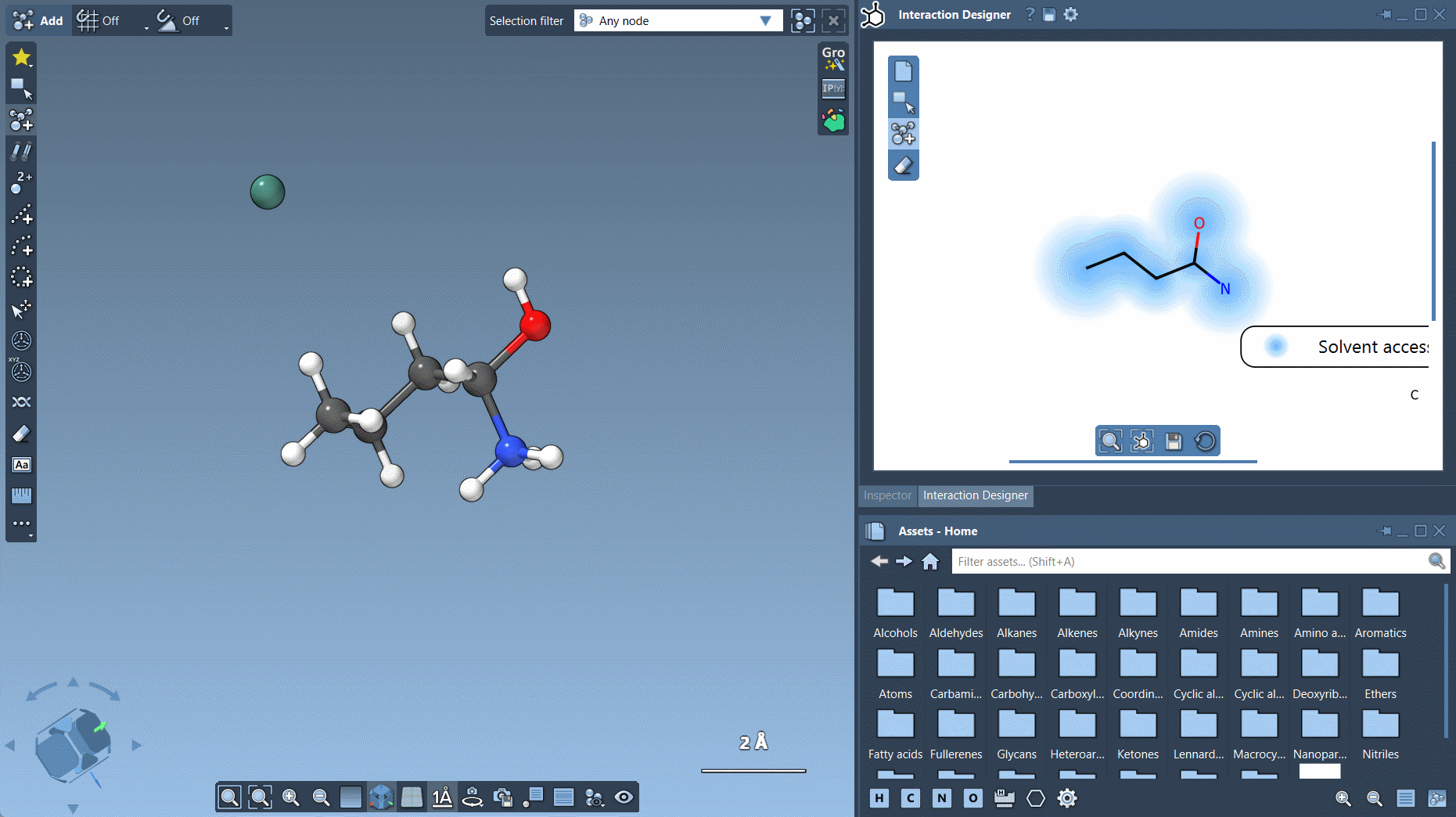
When you click on an existing atom in your sketch while another atom type is selected, the atom will change to that new type automatically—making element substitutions quick and visual.
Using fragments to speed up sketching
If you need common molecular scaffolds or molecular fragments, you don’t have to build everything atom-by-atom. Instead, choose a fragment from the Assets Browser and click where you’d like to place it in the 2D sketch. Fragments make it simpler to assemble complex molecules faster.
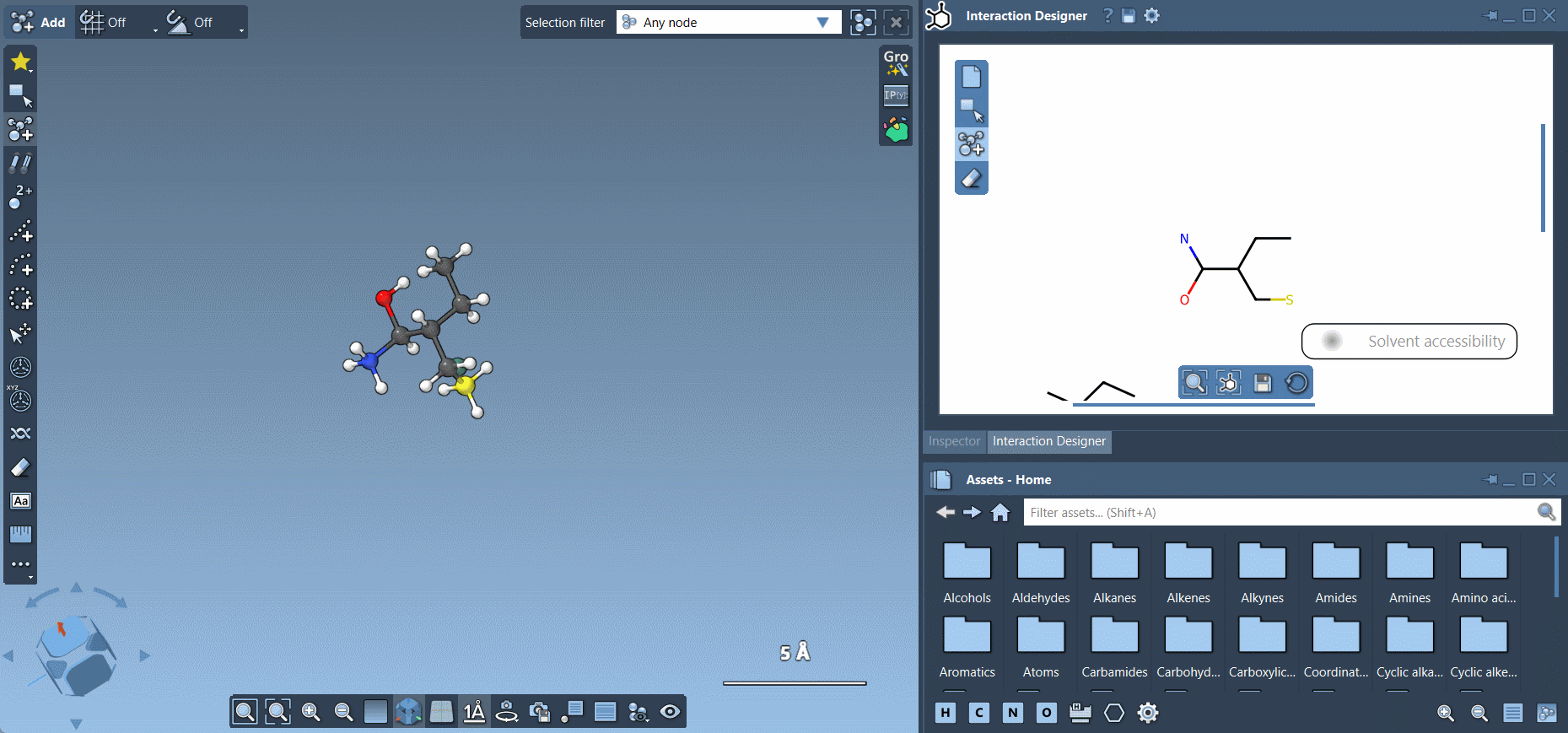
Need control over how fragments connect? Hold Ctrl/Cmd and click on an atom within the fragment to change the pivot atom, i.e., the attachment point.
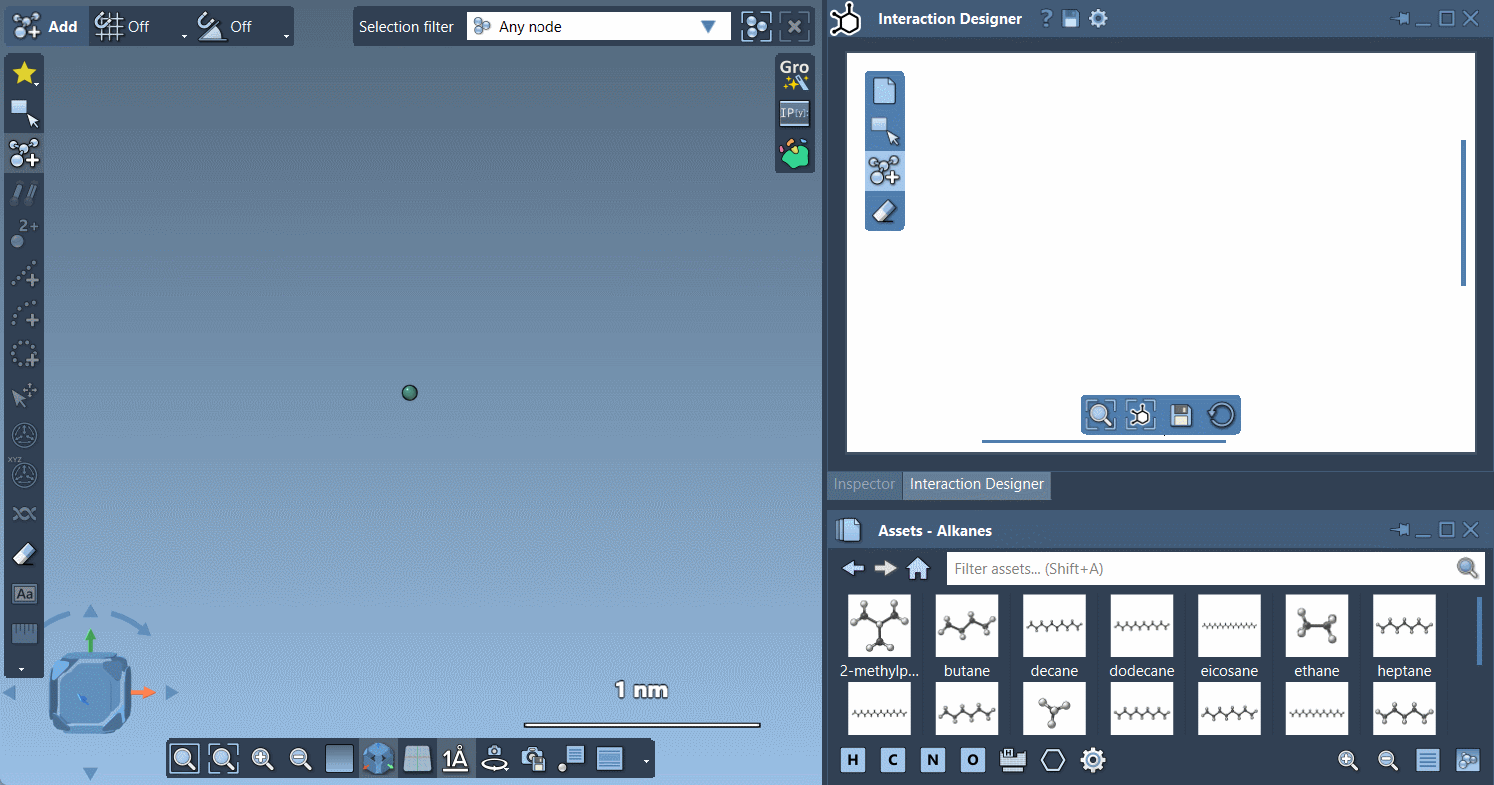
Erasing and editing
No worries if you make a mistake – just use the Erase command to delete atoms directly from your sketch.
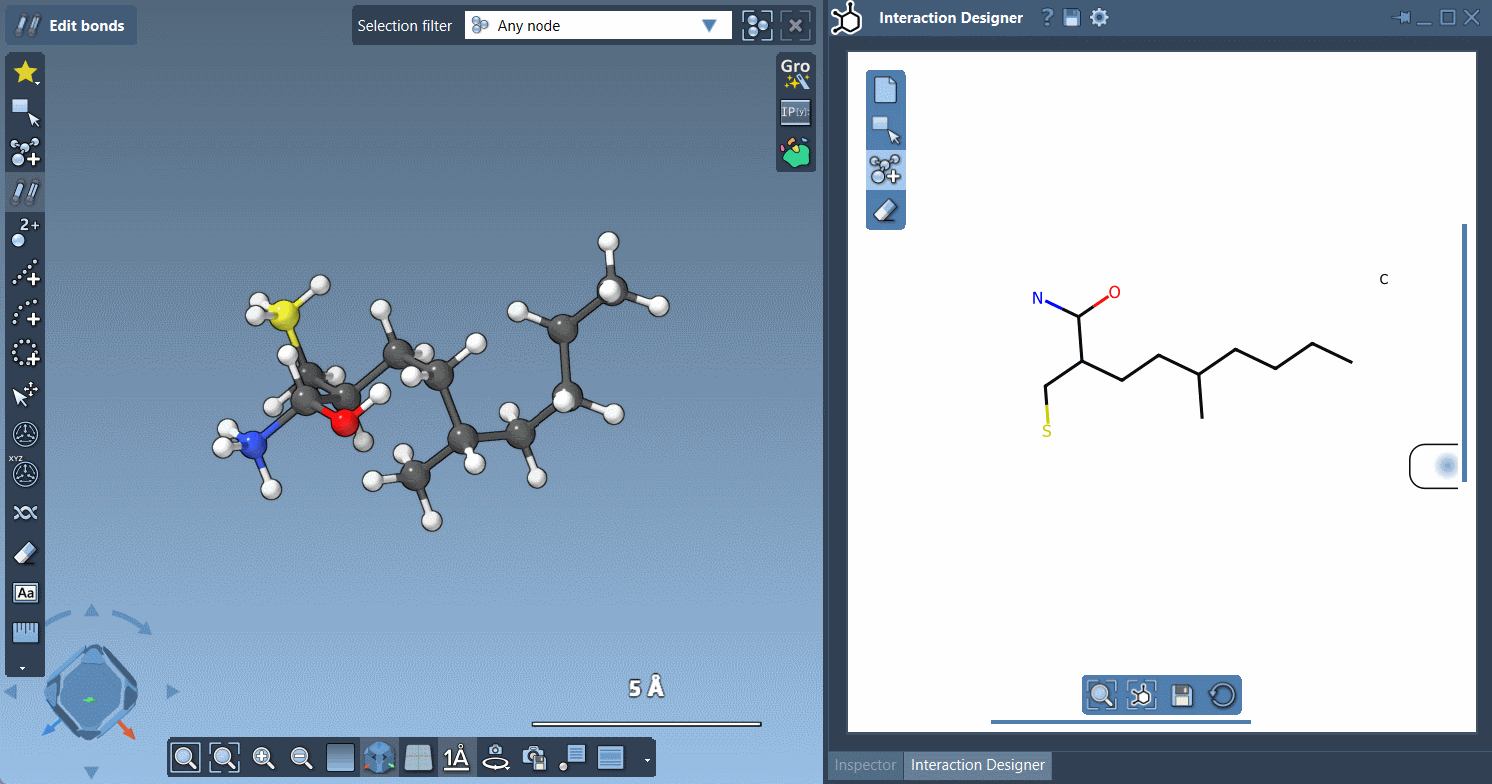
Staying synced with 3D
One of the most useful aspects of this sketching process is that it’s not isolated in two dimensions. The Interaction Designer ensures synchronization between 2D and 3D: any atom or fragment you add, remove, or modify in 2D also updates in the 3D viewport in real time.
Exporting and saving
After designing your molecule, you can save your work as images—PNG, JPG, BMP, or even vector SVG—for use in publications or presentations. Just click the Save icon in the bottom panel.
To learn more about everything you can do with molecule sketching in SAMSON’s Interaction Designer, visit the full documentation: https://documentation.samson-connect.net/users/latest/interaction-designer/.
SAMSON and all SAMSON Extensions are free for non-commercial use. You can download SAMSON at https://www.samson-connect.net.





