Creating accurate molecular models can be time-consuming, especially when it comes to tubular nanostructures like carbon nanotubes (CNTs). For many researchers, the pain lies in balancing precision with speed—either spending too much time placing atoms manually or wrestling with abstract parameters in separate input files. What if you could simply draw your nanotube interactively, directly in 3D space?
With the Nanotube Creator Extension in SAMSON, this is not only possible—it’s surprisingly intuitive. This post walks you through the interactive method of building CNT models using your mouse inside the SAMSON viewport. Whether you’re modeling for molecular transport, simulations, or just visualizing nanostructures, you can create complex tube geometries in seconds without scripting or external packages.
What You Can Do
The Nanotube Creator Extension allows you to construct single- and multi-walled carbon nanotubes by simply dragging and clicking in 3D space. This approach lets you skip tedious parameter typing and instead use real-time visual feedback to define:
- The length of the tube (related to
nparameter) - The radius of the tube (related to
mparameter) - The axis orientation in 3D space
Step-by-Step: Interactive CNT Creation
After installing the Nanotube Creator Extension and launching SAMSON, activate the editor from the left-side menu (... > Materials > Nanotube Creator) or by pressing Shift + E and searching for “Nanotube Creator”. Then:
-
Set the Length and Orientation: Click and drag the left mouse button in the viewport to define the axis and length of the nanotube. A live status bar shows axis orientation and approximate length as you drag.
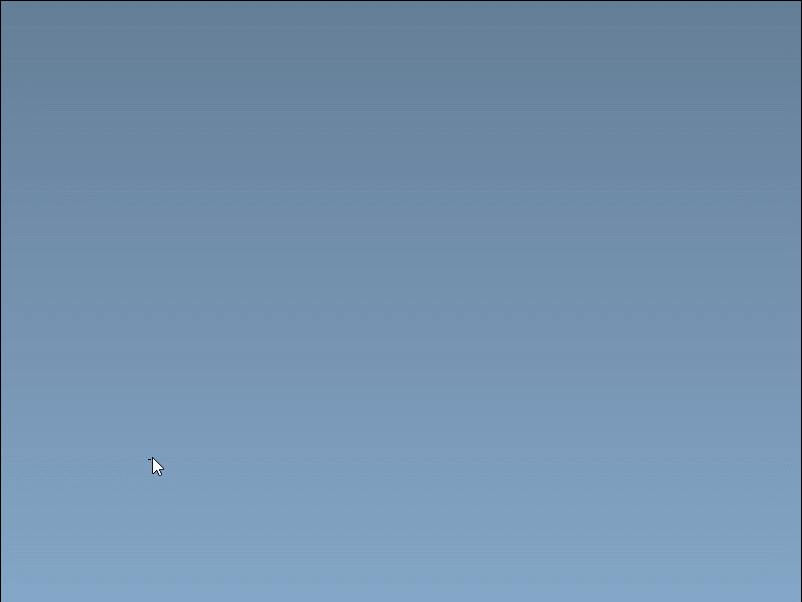
-
Set the Radius: Once the axis is set, release the mouse button. Then move the mouse to adjust the radius. Click again to finalize. This sets the
mparameter.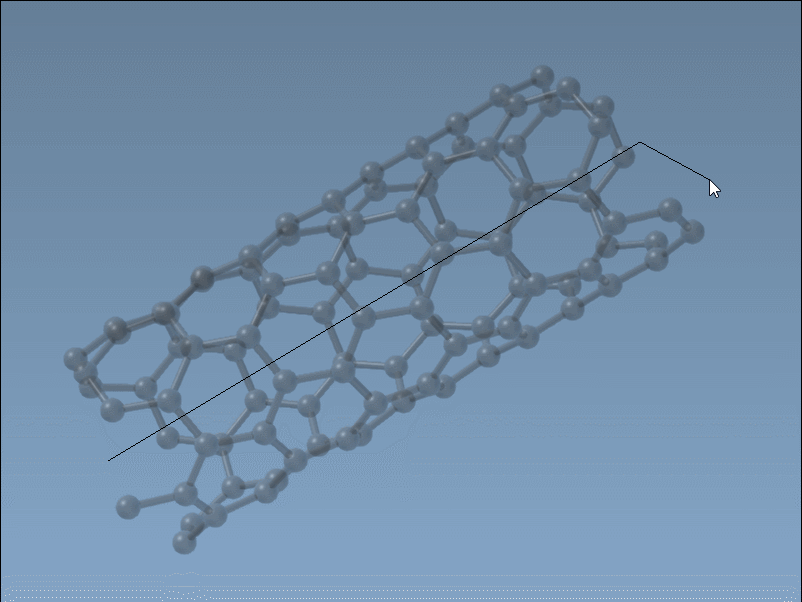
Real-Time Feedback
Throughout the interaction, the status bar provides real-time feedback about the geometry being defined. Especially when working on precise models or trying to match experimental dimensions, this feature can save significant time.

Why Use the Mouse-Based Approach?
- 🧠 Low cognitive load: No need to recall what each parameter means or their ranges.
- 🕒 Faster experimentation: Quickly explore different tube lengths and diameters, ideal for early-stage design.
- 👀 Immediate visualization: Get direct visual feedback as you build, which helps in aligning with the system you’re working on.
Going Further
If later you wish to fine-tune the parameters, you can still open the graphical interface of the Nanotube Creator and adjust n and m values manually. But for quick designs or educational demonstrations, building your CNTs right in the viewport is often all you need.
Learn more about this tool and other modeling approaches in the official documentation: https://documentation.samson-connect.net/tutorials/nanotubes/building-nanotubes-models/
SAMSON and all SAMSON Extensions are free for non-commercial use. You can get SAMSON at https://www.samson-connect.net.





