For molecular modelers, quickly drafting, editing, and visualizing molecules often requires switching between tools—or between 2D and 3D views. This can lead to inconsistencies and disrupt the workflow. SAMSON’s Interaction Designer addresses this pain with a synchronized 2D-3D sketching environment that lets you build molecules intuitively, track molecular changes in real-time, and design with high flexibility, all in one place.
Why Start in 2D?
2D sketching is often more efficient for drawing molecular backbones, fragments or ligands. Whether you’re creating a molecule from scratch or modifying part of an existing structure, 2D provides a quick and familiar interface.
However, most modeling tools perform this editing in isolation—forcing users to re-validate or re-import into a 3D space. This is where SAMSON makes a difference: every action in 2D is instantly reflected in 3D, and vice versa. This keeps your models consistent and interactive.
Getting Started
In the Interaction Designer, you can begin designing molecules in 2D by choosing Edit > Design. You can:
- Start from an empty canvas
- Continue designing from a selected structure
- Expand fragments within an existing molecule
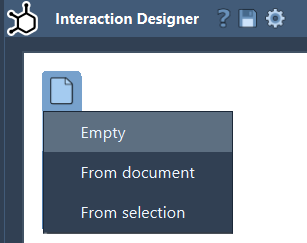
Adding and Editing Atoms
The left panel gives access to the building modes. Clicking on ![]() Add enables atom placement, with Carbon as the default. Click to place an atom, then click on it to extend the structure.
Add enables atom placement, with Carbon as the default. Click to place an atom, then click on it to extend the structure.
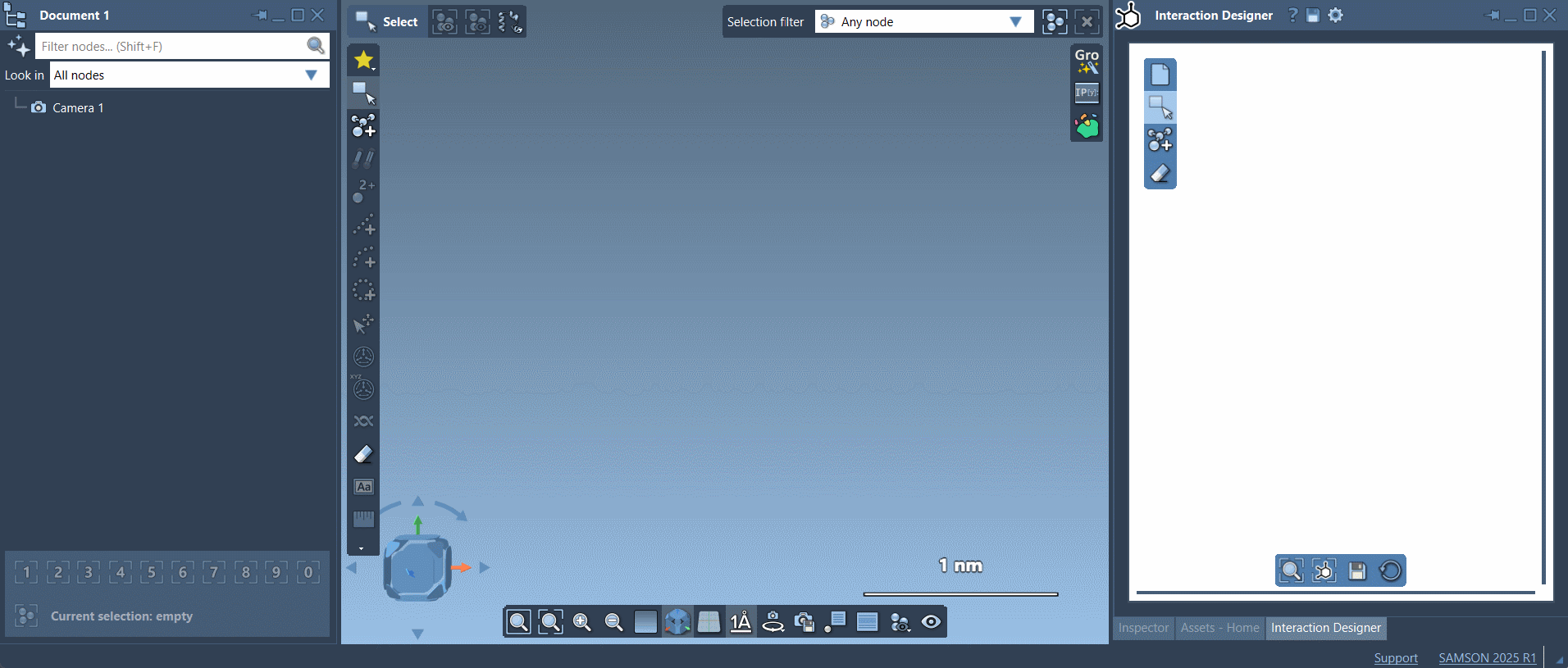
If you want to use another atom type (like N or O), either choose them directly from the asset browser or bring up the periodic table.
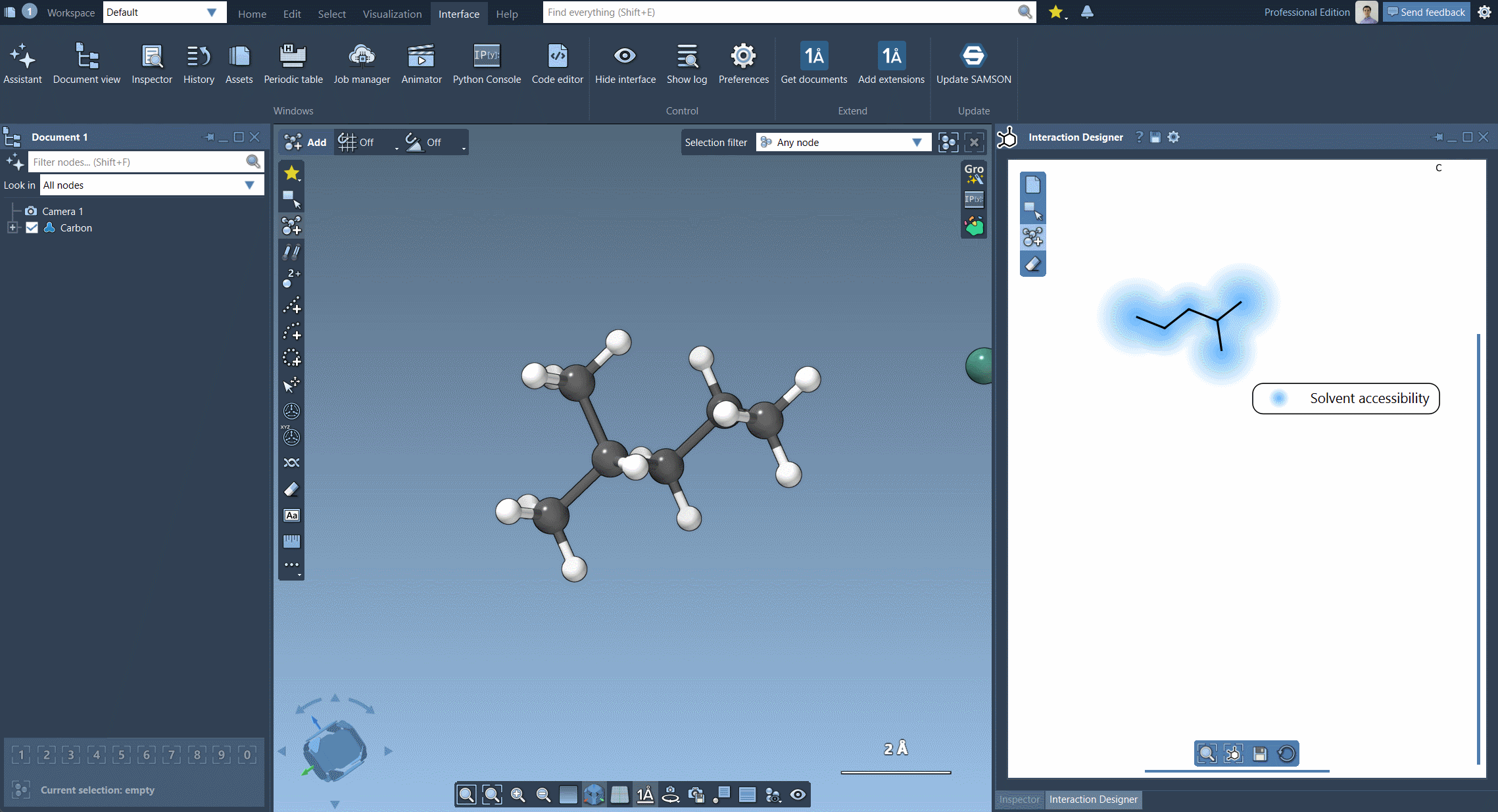
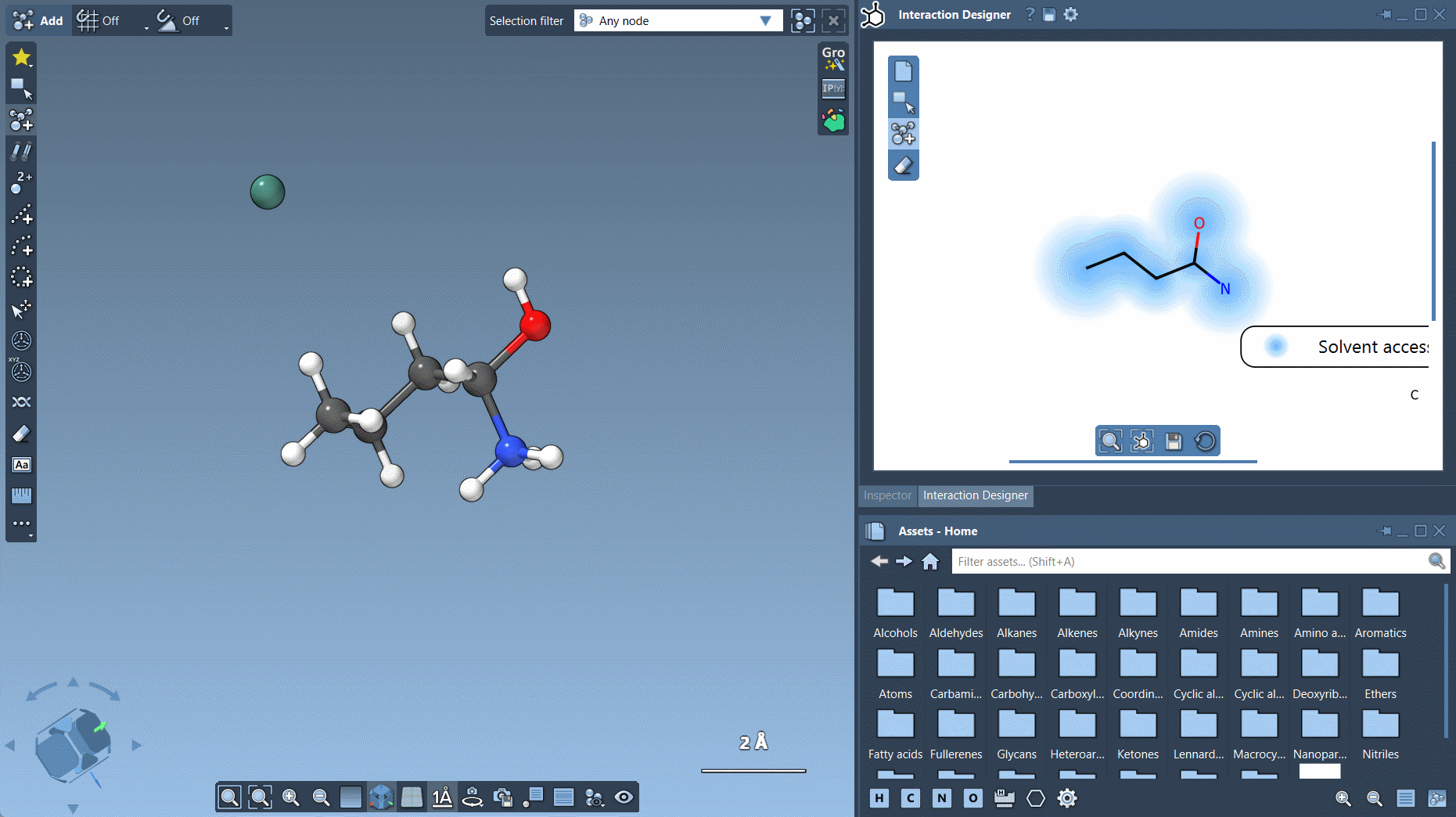
Fragments, Pivot Atoms, and Flexibility
Dragging and dropping fragments makes building more complex molecules fast. Choose a fragment from the asset browser and click to place it.
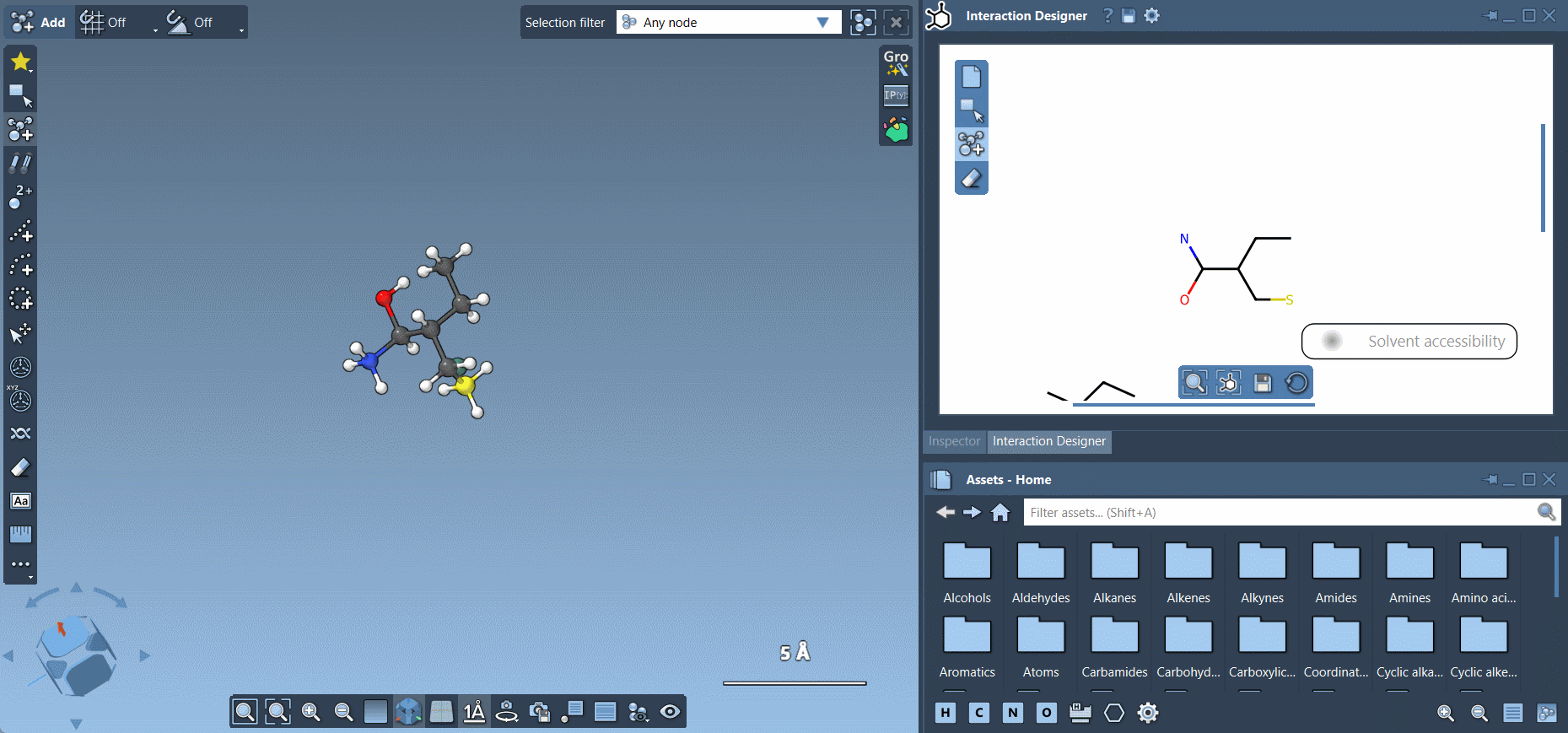
You can also change the pivot atom in a fragment (the atom used to attach the fragment) by holding Ctrl / Cmd and selecting.
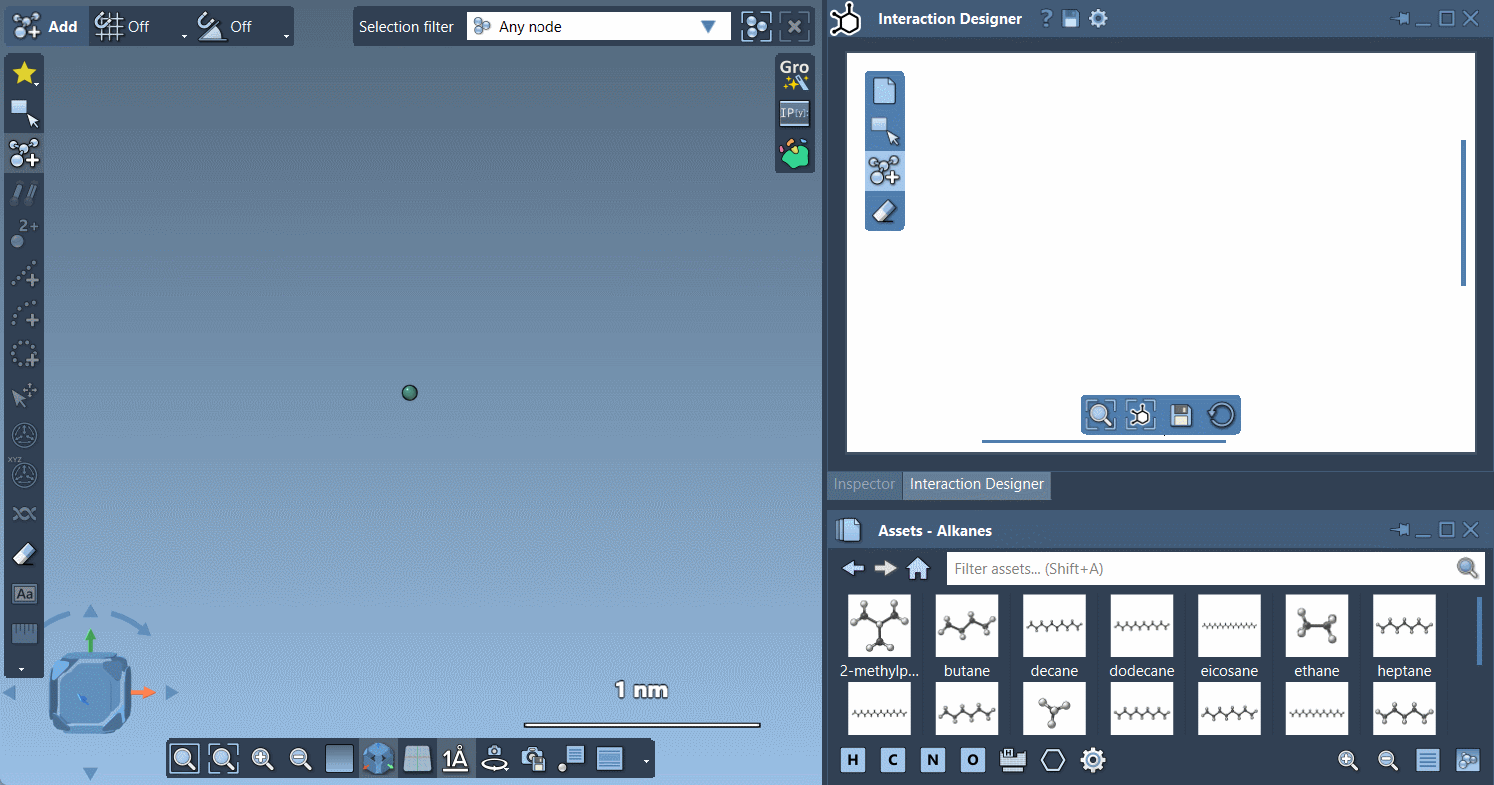
Cleaning Up: Erasing Atoms
Mistakes are easy to fix. Click on ![]() Erase and tap any atom to remove it from the sketch.
Erase and tap any atom to remove it from the sketch.
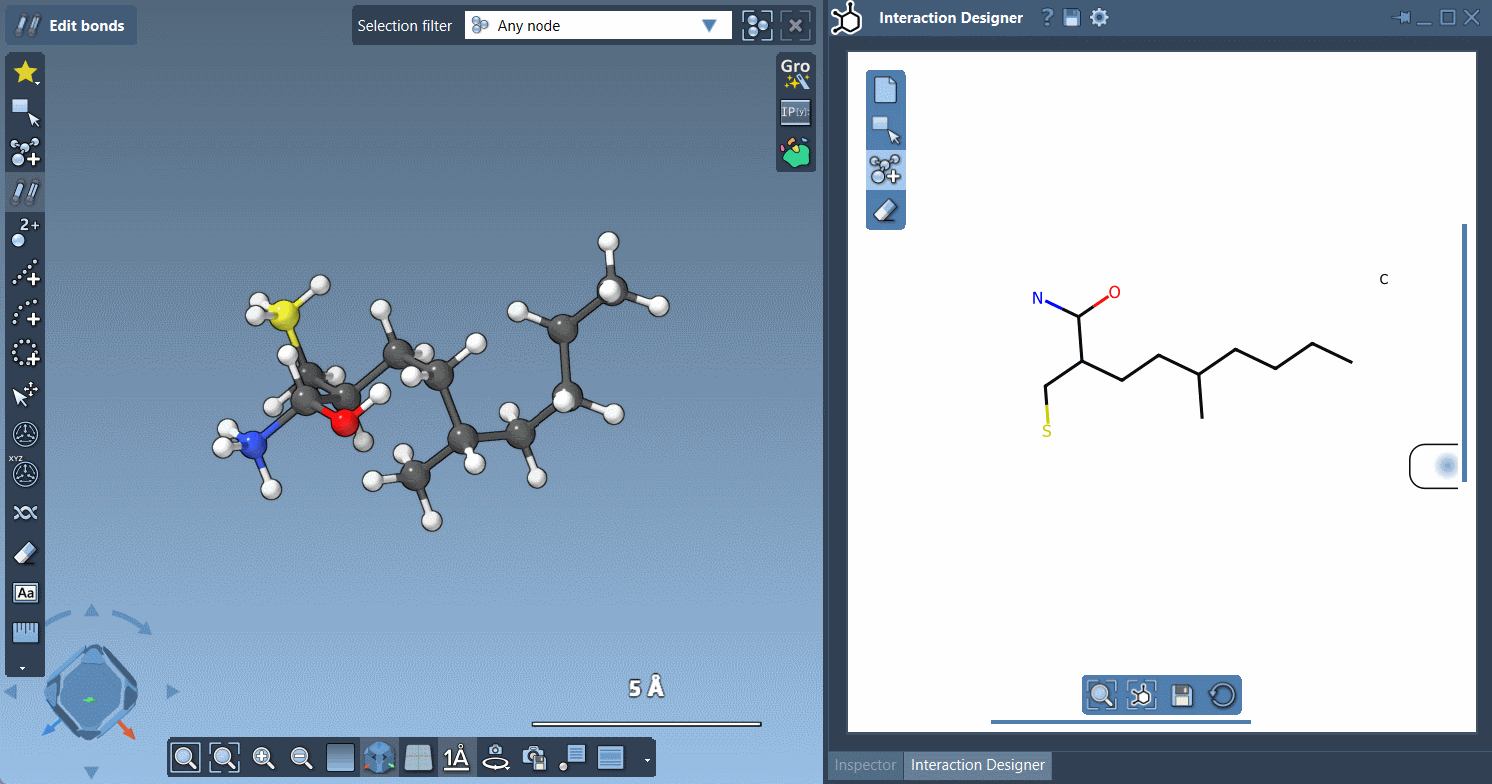
2D and 3D Stay in Sync
This is perhaps the highlight: when you sketch or edit in 2D, the system instantly updates your 3D view. You can rotate, zoom, and manipulate the structure in either dimension, and they stay aligned.
Export Your Design
You can export sketches in various image formats including PNG, JPEG, BMP, and SVG. Just click Save in the bottom panel to grab your diagram for presentations or publications.
Get Started
The 2D sketching mode in SAMSON is ideal for medicinal chemists, educators, computational chemists, and anyone who wants a fast, seamless way to go from ideas to structures.
To learn more and explore details such as supported interaction types and video tutorials, visit the SAMSON Interaction Designer documentation.
SAMSON and all SAMSON Extensions are free for non-commercial use. You can get SAMSON at https://www.samson-connect.net.





