When working on complex molecular systems, constantly switching between different parts of your model can slow you down. Molecular modelers often find themselves selecting the same residues, chains, or ligands over and over — whether for visualization, simulation, or structural editing. This repetition is not only time-consuming but can also lead to errors.
Quick Groups in SAMSON simplify this workflow by letting you save and recall multiple selections using simple keyboard shortcuts. Whether you’re toggling between a ligand and a receptor, or tracking water molecules in a simulation, Quick Groups let you jump instantly between different parts of your project, greatly improving efficiency.
What Are Quick Groups?
Quick Groups are temporary, unnamed selection groups you can assign and recall using number keys (1–10). They live in the lower section of the Document View, and you can use them to:
- Save time when switching between molecular regions
- Apply visual styles to specific groups
- Prepare simulation-ready subsets
- Simplify teaching or collaborative walkthroughs
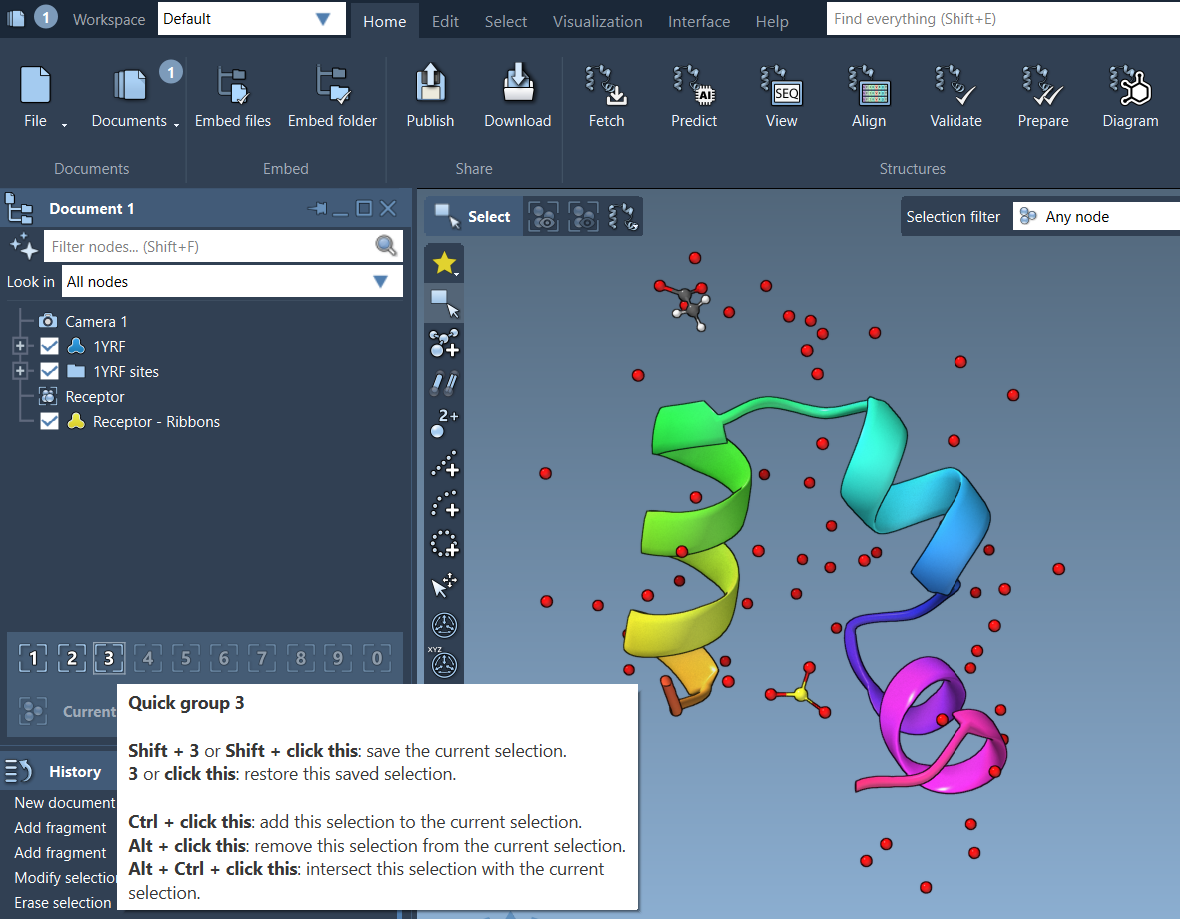
How to Assign a Quick Group
To create a Quick Group, just follow these steps:
- Select part of your molecule — for example, a ligand or a group of residues.
- Press Shift + a number key (e.g., Shift + 3) to assign it to Quick Group 3.
- Alternatively, right-click on a selection in the Document View, hover over a Quick Group slot, and click with Shift held.
You can define up to 10 Quick Groups, and reassign or clear them at any time.
Switching Between Selections
Once you’ve assigned selections to Quick Groups, switching between them is instant:
- Press a number key (1 – 0) to select the corresponding Quick Group.
- Double-press the number key (e.g., 2 2) to center the camera on that group’s selection.
- You can also click the Quick Group icons directly in the Document View.
This makes it easy to compare two binding pockets, apply different styles, or manipulate distant regions of a structure with minimal clicks.
Example Workflow
Here’s how a molecular modeler might use Quick Groups during a docking analysis:
- Select the ligand – assign as Quick Group 1
- Select the active site residues – assign as Quick Group 2
- Select solvent molecules – assign as Quick Group 3
- Tune views and visual styles individually, and toggle between them as needed
You can rapidly switch between views for screenshots, structural analysis, or setting up simulations, all without rebuilding selections manually.
Why It Matters
Efficient selection management is not just a convenience — it’s a key to working quickly and precisely in large-scale molecular designs. SAMSON’s Quick Groups feature is a low-overhead way to streamline this fundamental part of your workflow.
To learn more about selection methods in SAMSON, visit the full documentation page.
SAMSON and all SAMSON Extensions are free for non-commercial use. You can get SAMSON at https://www.samson-connect.net.





