Determining the ideal transition pathway between two molecular states—say, before and after binding—is a core challenge in molecular modeling. Tools like the Parallel Nudged Elastic Band (P-NEB) method help researchers explore the potential energy landscape between structures. But if you’ve ever wondered whether to apply P-NEB to a path or a set of conformations, the choice can significantly affect both runtime and ease of use.
In SAMSON, both paths and conformations represent snapshots of atom positions, but they’re not the same:
- Conformations are static snapshots—you can think of them like bookmarks of atomic arrangements.
- Paths are ordered sequences of atomic configurations that describe a trajectory. Double-clicking a path animates this motion.
Why prefer paths?
If you already have a sequence of conformations, it might be tempting to run P-NEB directly on them. However, for the same system and number of steps, optimizing a path using P-NEB is more efficient than working directly with a set of conformations. This is because SAMSON’s engine handles paths more effectively in terms of memory and computation when applying the P-NEB algorithm.
Tip
You can convert conformations into a path right inside SAMSON by selecting them and using Conformation > Create path from conformations in the context menu.
Applying P-NEB to a path: step-by-step
1. In the Document view, select a path node.

2. Open the P-NEB app via Home > Apps > All > P-NEB and enter the following recommended settings:
- Spring constant:
1.00 - Number of loops:
100 - Interaction model:
Universal Force Field - Optimizer:
FIRE - Climbing image method: leave unchecked (optional)
- Parallel execution: check this box ✅
- Suffix name:
NEB
3. Click Run. When prompted, choose to use existing bonds. You’ll see a progress bar in the status area.

4. Once complete, a new optimized path appears in your document.

What if you only have conformations?
It’s still possible to run P-NEB directly on conformations, but be prepared for longer runtimes and higher memory usage. Here’s how:
1. Select a group of conformations in the Document view.
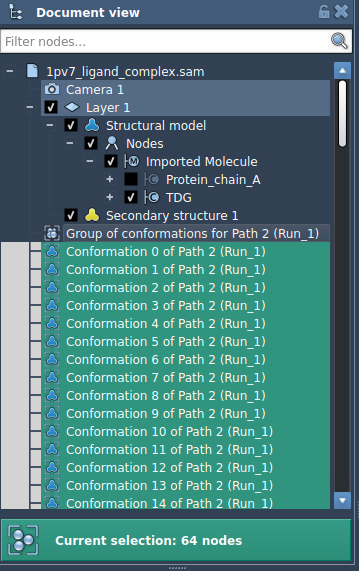
2. Launch the P-NEB app and use the same settings as above.
3. Click Run. Once completed, a new set of optimized conformations replaces the originals.
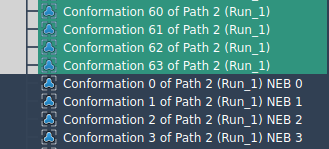
Remember—you can always convert conformations into a path beforehand. This reduces overhead and gives you a seamless experience with trajectory visualization and refinement.
To learn more about optimizing transitions with the Parallel Nudged Elastic Band method in SAMSON, visit the full tutorial at this page.
SAMSON and all SAMSON Extensions are free for non-commercial use. You can download SAMSON at https://www.samson-connect.net.





