When working with molecular simulations, it’s common to want to track how specific parts of a system—like a ligand—move along a predefined path. This is especially important for tasks like reaction coordinate generation or free energy calculations. However, extracting only a subset of atoms from a trajectory can be surprisingly cumbersome in many workflows.
If you’ve faced this issue, here’s some good news: the Export Along Paths extension in SAMSON makes this process straightforward. In this post, we’ll show how to export the movement of just the ligand (or any atomic subset) along a trajectory path.
Why export only a subset?
Exporting an entire system when you only need the ligand can create unnecessarily large files and be computationally inefficient—especially if you’re setting up umbrella sampling or free energy perturbation (FEP) protocols. Focusing only on the ligand can help streamline input files and reduce noise in analyses.
Step-by-step: Exporting a selected group of atoms
After installing the Export Along Paths Extension and loading your system, here’s how you can isolate a subset for export:
- In the Export Along Paths app, expand the Advanced panel.
- In the Document view, select the atoms or group you want to export—e.g., the ligand named
TDG.
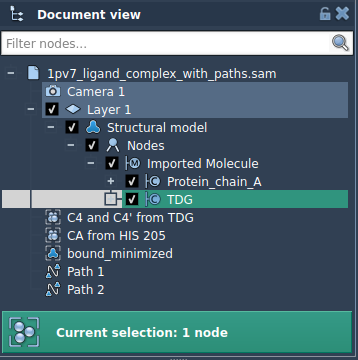
- Click Add in the Advanced panel to define this selection as a model to export.
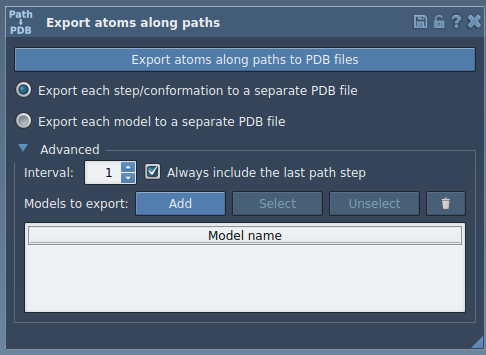
This creates an entry in the export table. You can rename the model by double-clicking its name. You can also add multiple models if needed.
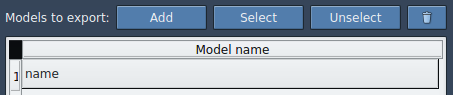
Customize your export
Features in the Advanced panel include:
- Select/Unselect: Visually highlight included atoms.
- Rename: Easily double-click to rename each export model.
- Reset: Redefine your selection at any time.
Once your selection is finalized:
- Choose whether to export all frames into a single PDB or multiple PDB files.
- Select the relevant path(s) in the Document view.
- Click Export atoms along paths to PDB files.
This will prompt you to choose the file destination and naming prefix.
When should you use this?
This targeted export is useful whenever you need to:
- Generate weighted reaction coordinates.
- Focus on ligand pathways for enhanced sampling.
- Prepare lightweight inputs for molecular dynamics.
By exporting only what you need, you keep your workflows lean and focused.
To learn more: visit the full documentation page.
SAMSON and all SAMSON Extensions are free for non-commercial use. You can download and explore the platform at https://www.samson-connect.net.





