When working on molecular systems, it’s common to revisit specific parts of a structure repeatedly: a ligand, a set of residues near the active site, water molecules, binding pockets, and more. Navigating back and forth between these selections can quickly become tedious.
If you’ve found yourself constantly re-selecting the same components, Quick Groups in SAMSON might solve this repetitive pain point.
What are Quick Groups?
Quick Groups are temporary selection slots that allow you to save and switch between up to 10 selections in your molecular document. Once assigned, you can recall a selection instantly by pressing a corresponding number key (e.g., 1, 2) or by clicking it in the Document View.
This makes them particularly useful when:
- You’re comparing different regions of a protein-ligand complex
- You want to apply different visual models to multiple regions
- You’re setting up simulations with specific groups of atoms
- You’re preparing educational materials and need quick toggles
This is what Quick Groups look like in the Document View:
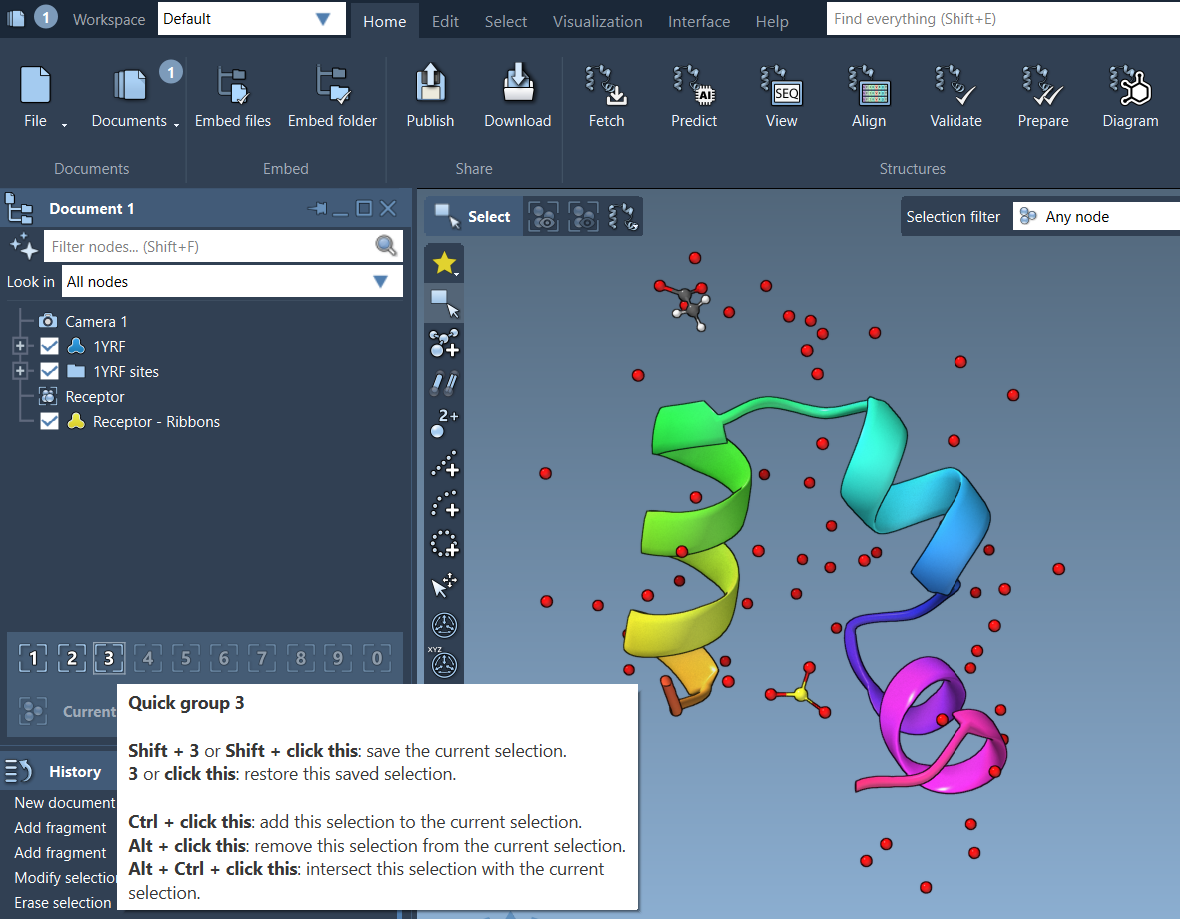
How to Assign Quick Groups
- Make a selection (e.g., select a ligand or a set of residues)
- Assign it to a Quick Group:
- Mouse: Hover over a Quick Group in the Document View and Shift + Click
- Keyboard: Press Shift + a number (e.g., Shift + 2)
Recalling Quick Groups
- Press the number key (1, 2, etc.) to reselect a Quick Group instantly
- Click directly on the Quick Group in the Document View
- Double press the number key (e.g., 1 1) to zoom and center on that selection
This flow is ideal when working with large structures where scrolling and zooming becomes time-consuming, or when toggling between conformations, domains, or binding pockets.
Example Use Case
Let’s say you’re analyzing a protein-ligand complex. You could:
- Select the ligand → assign Quick Group 1
- Select active-site residues → assign Quick Group 2
- Select water molecules → assign Quick Group 3
Then you can press 1, 2, or 3 anytime to jump back to these selections, apply calculations or visuals, or simply focus your camera there.
Why Use Quick Groups?
Molecular modeling often involves complex workflows where selections are central to editing, inspecting, aligning, or simulating. Quick Groups help manage that complexity by making selections feel as effortless as switching browser tabs.
Because they’re temporary, you can update and change them with zero long-term commitment. That makes them particularly valuable during fast-paced iterations or collaborative sessions, like educational demonstrations or design walks.
To Learn More
Want to go deeper into how selections work in SAMSON, including advanced selection methods, filters, and scripting? Visit the full documentation page: https://documentation.samson-connect.net/users/latest/selecting/
SAMSON and all SAMSON Extensions are free for non-commercial use. Get SAMSON at https://www.samson-connect.net.





