Visualizing how molecules move over time is a recurring challenge in molecular modeling. Whether you’re studying ligand unbinding, domain shifts in proteins, or atom group trajectories, understanding motion is crucial. One particularly useful concept is the center of mass (COM) of selected atoms. But dynamic COM movement isn’t always obvious to extract or visualize — especially when dealing with complex pathways or multiple simulations.
This is where the Pathlines extension in SAMSON can help: it offers a simple way to create a visual representation of the COM motion of selected atoms along one or more precomputed paths.
Typical Use Case: Ligand Unbinding
Suppose you’ve generated unbinding pathways for a ligand using SAMSON’s Ligand Path Finder. What does the ligand’s motion really look like? Are there sudden shifts, zig-zag movements, or diffusion patterns? Simply animating atom positions might be too cluttered. A COM pathline provides a clean overview of the average trajectory.
Step-by-Step: From Atoms to COM Pathlines
1. Select the Atoms and Paths
In SAMSON’s Document view, start by selecting the atoms whose COM you want to track. For example, select the ligand molecule. Then, select one or more paths describing the motion (you can hold Ctrl or Cmd to select multiple nodes).

Note: If no atoms are selected, SAMSON uses the entire system. If no paths are selected, it uses all paths in the document.
2. Create the Pathline Visual Model
With atoms and paths selected, go to:
Visualization > Visual model > More… or use the shortcut Ctrl/Cmd + Shift + V.
In the dialog that appears, choose Pathline of the center of mass and click OK.
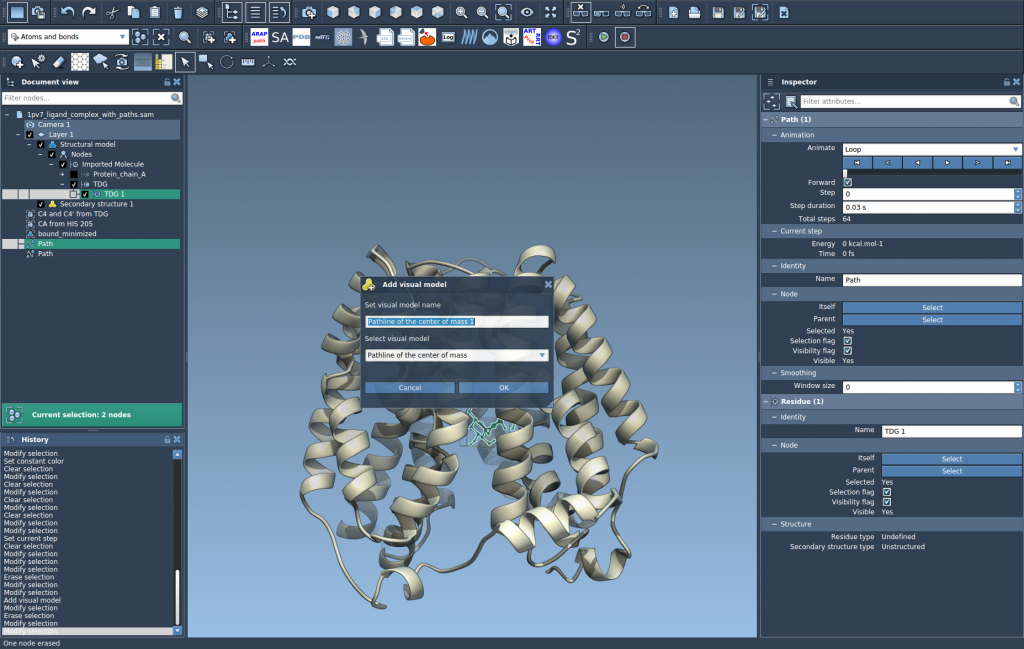
You’ll now see a smooth pathline representing the COM trajectory of your selected atoms. It gives a single, uncluttered curve that conveys displacement, curvature, and general motion over the path.
3. Customize and Analyze
Click on the pathline visual model and open the Inspector (shortcut: Ctrl/Cmd + 2). You can adjust visual parameters, such as color and line thickness.
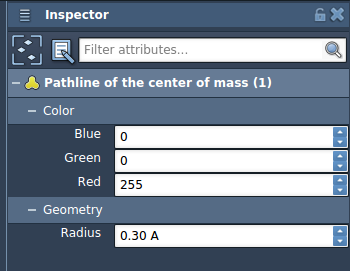
Double-clicking the path starts or pauses its simulation. Right-clicking brings up context menu options to fine-tune parameters. This makes it possible to dynamically explore or annotate key stages along the trajectory.
Final Thoughts
Using center-of-mass pathlines is a great strategy for reducing visual clutter while retaining meaningful insight. It’s useful in workflows where rapid interpretation of motion matters – such as ligand optimization, mutation studies, or ensemble simulations.
To learn more or run through the full tutorial, visit the official documentation page: https://documentation.samson-connect.net/tutorials/pathlines/pathlines/
SAMSON and all SAMSON Extensions are free for non-commercial use. You can download SAMSON here: https://www.samson-connect.net





