When comparing proteins across species, variants, or conditions, sequence alignment is often the first step. But for molecular modelers, aligning only sequences may not capture the impact of structural context — and that’s where SAMSON’s Protein Aligner becomes especially helpful.
If you’ve ever wondered whether a mutation changes the functional region of a protein, or if you’re designing a drug for a conserved binding site across species, structural alignment is essential. SAMSON lets you compare both sequence and structure efficiently — directly inside your 3D working environment.
Why Combine Sequence and Structural Alignment?
Traditional bioinformatics tools align sequences well, but they lack a direct connection to structural models. By using SAMSON’s Protein Aligner, you can:
- See which residues are conserved — and where they are in 3D space
- Instantly visualize chains and models side by side
- Focus on specific regions of interest by aligning only selected residues
Two Alignment Modes
Once your proteins are loaded (for example: 1DLW and 1RTX), head to Home > Align to open the Protein Aligner.

You’ll find two alignment options:
- Align sequences (by structure): aligns each structural model as a whole
- Align sequences (by chain): aligns chains across models (great for oligomeric proteins)
Just click the appropriate button to get started.
Visualizing Amino Acid Properties
Want to know if corresponding residues behave similarly? Use the Highlight residues tool to toggle display modes — such as similarity or polarity.

This color-coded view quickly reveals conserved regions and functional patterns across sequences. And because it’s integrated inside your 3D viewer, you’re just one rotation away from deeper structural insight.
Interactive Selection
Need to study aligned residues in more detail? Hover over a residue in the sequence view, and it lights up in the 3D viewport — complete with residue name and ID.
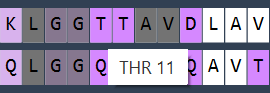
You can also:
- Click to select residues across models
- Use Shift to select ranges
- Use Ctrl/Cmd for separate selections
- Clear your selection quickly with Ctrl + D
Selection is synchronized with SAMSON’s Document view, so everything stays in context.
Great for Teaching, Too
If you’re teaching molecular biology or biochemistry, this tool is also helpful for showing students how conserved residues correspond to functional regions. By combining sequence and structure visually, it’s easier to tell the full story of molecular function.
Want to give it a try? Full instructions and more examples are available in the Protein Aligner documentation.
SAMSON and all SAMSON Extensions are free for non-commercial use. You can download SAMSON at https://www.samson-connect.net.





