Molecular modelers working with carbon nanotubes (CNTs) often need to generate structures quickly to test ideas, verify hypotheses, or initiate simulations. However, many tools place barriers such as command-line syntax, abstract parameters, or pre-baked models that don’t reflect exact needs. If you’ve ever wished you could just draw a nanotube to your specifications and get the corresponding atomic model instantly—this post is for you.
In SAMSON’s molecular design platform, the Nanotube Creator Extension offers a simple yet powerful way to model CNTs by hand, right inside the viewport. With just your mouse, you control the axis, length, and radius—all while receiving immediate visual and numerical feedback. This is especially helpful when exploring different chiralities, length scales, or use-cases like designing CNT-based sensors or molecular transport channels.
How It Works: Interactive Mode
Once the Nanotube Creator editor is activated in SAMSON, you can start drawing carbon nanotube models directly in the 3D viewport. The process consists of two quick steps, both using just the left mouse button.
- Setting the CNT Axis and Length: Press and drag the left mouse button in the viewport. As you move the mouse, SAMSON calculates and shows the orientation and length in the status bar.
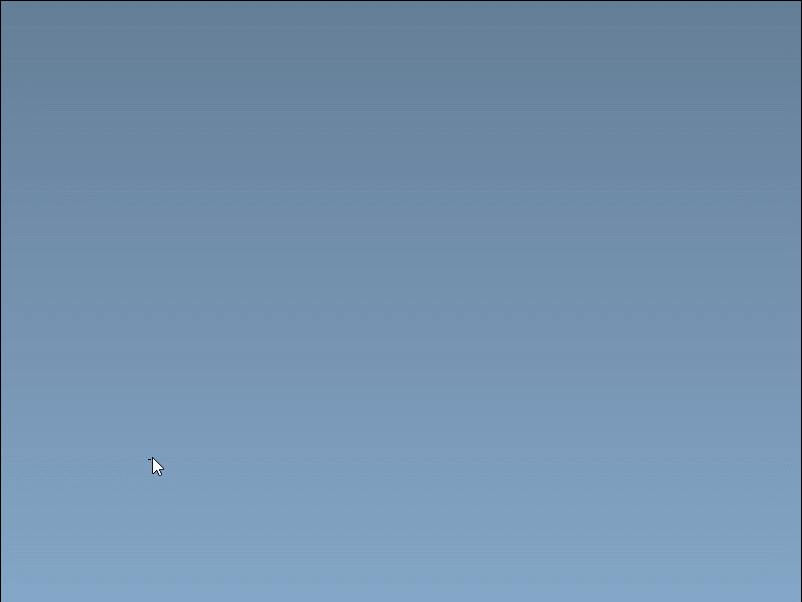

- Defining the Radius: After releasing the mouse, move the cursor to adjust the radius (affecting the
mvalue of the chiral vector). Click again to confirm and build the model.
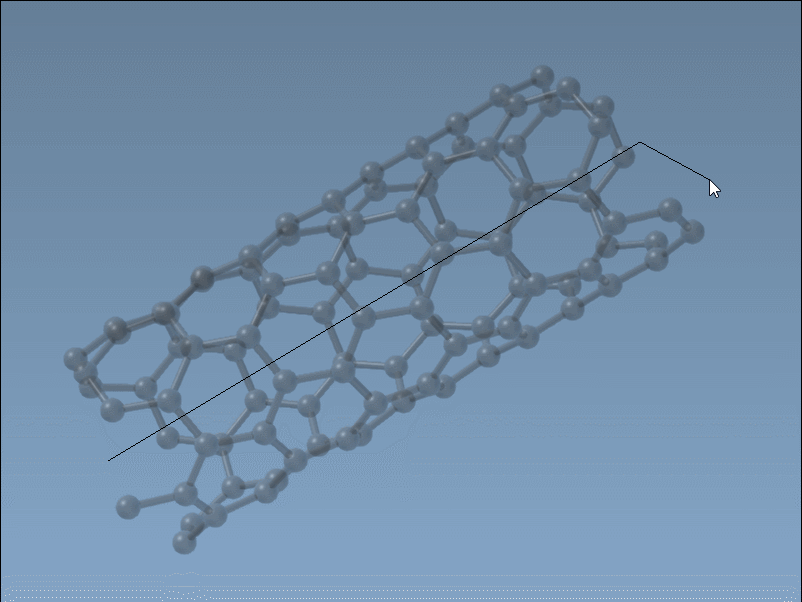
Why It Can Be Useful
This mode is especially useful when:
- You want to experiment with CNT orientation relative to other molecular structures.
- You’re working on a multi-scale system and need manual control over tube placement.
- You want to explore mechanical or electronic properties of CNTs with different dimensions quickly.
It’s a faster, more intuitive alternative to setting axis vectors and chirality parameters manually. That doesn’t mean you’re giving up precision—quantitative feedback during drawing lets you fine-tune as you go.
Editor Tips and Limitations
- You can only have one active editor at a time in SAMSON.
- Use the “Find everything…” feature (
Shift + E) to quickly activate the Nanotube Creator. - If you prefer more control, switch to the graphical interface mode from the same editor.
This interactive modeling option democratizes nanotube modeling for educational or exploratory research contexts. It’s also aligned with visual learning workflows where feedback and iteration matter.
To learn more about this feature—and other ways to build single or multi-walled carbon nanotubes in SAMSON—visit the full documentation: Building Nanotube Models in SAMSON.
SAMSON and all SAMSON Extensions are free for non-commercial use. You can get SAMSON at https://www.samson-connect.net.





