Designing carbon nanotubes (CNTs) for molecular modeling or material science simulations often requires a deep understanding of their structure: the famous n and m parameters that define both the chirality and radius of a CNT. But what if you just want to quickly create single-walled or multi-walled nanotubes for your project, without diving into file formats or custom scripts?
With the Nanotube Creator extension in SAMSON, you can build accurate CNT models interactively or through a graphical interface, no coding required. This is especially helpful for researchers working on nanosensors, CNT-based membranes, or hybrid nanostructures who need full control over geometry—but without hassle.
When Precise Control Matters
Sometimes, you want to build a detailed nanotube structure based on predefined axial coordinates and radius values. Whether matching an experimental configuration or preparing for simulations with specific properties, using exact values is critical.
That’s where the graphical interface of the Nanotube Creator comes in. Instead of dragging your mouse in 3D space, the GUI lets you input exact values that define a CNT’s structure, orientation and length.
Quick Walkthrough of the Graphical Interface
After installing the Nanotube Creator extension from SAMSON Connect and activating it in SAMSON, you can open the graphical interface (GUI) by selecting the Nanotube Creator editor.
If the editor panel isn’t visible, just reselect the Nanotube Creator from the editor list to toggle its visibility.
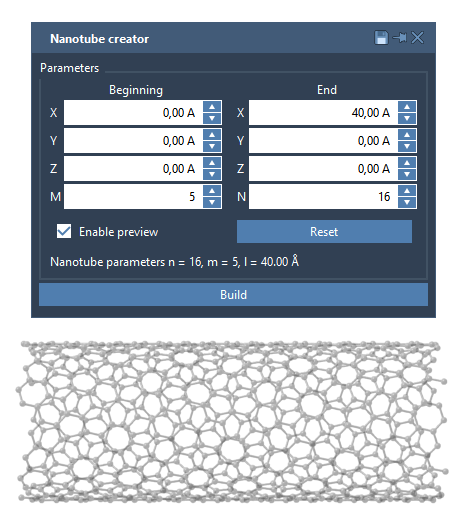
Once open, the GUI provides fields for:
- Start / End Position: Defines the nanotube’s length and orientation in 3D space.
- n / m Values: Sets the chiral vector that determines nanotube structure and radius.
Clicking Build then generates the nanotube directly in the viewport.
An Experiment: Building a Multi-Walled Carbon Nanotube
Let’s go a step further and create a multi-walled carbon nanotube made of three concentric CNTs.
- Set Start/End Positions:
(0, 0, 0)to(40, 0, 0). This aligns the structure along the X-axis and gives a length of 40 Å. - Set CNT 1 parameters:
n = 6,m = 6. Click Build. - Set CNT 2 parameters:
n = 10,m = 10. Click Build. - Set CNT 3 parameters:
n = 14,m = 14. Click Build.
This simple process stacks three concentric cylinders, producing a realistic multi-walled nanotube model.

Why Use the GUI Mode?
The graphical interface offers precision that’s harder to achieve through interactive viewport-only methods, especially if you’re aiming for reproducible structures or preparing inputs for simulation workflows.
Use Cases in Nanoscience
- Modeling molecular transport systems in membranes or pores
- Creating nanostructures for simulations involving electronic/thermal properties
- Integrating CNTs into drug delivery systems or NEMS
Interested in trying it out? You can follow the full step-by-step documentation here.
SAMSON and all SAMSON Extensions are free for non-commercial use. You can download SAMSON from https://www.samson-connect.net.





