Understanding how ligands move through binding pockets is vital in molecular modeling, whether you’re simulating binding/unbinding events, preparing free energy calculations, or simply visualizing molecular mechanisms. If you’ve ever computed a path (e.g., using a method like parallel nudged elastic band) and wished you could extract the atomic coordinates of your ligand along that path — you’re not alone.
The Export Along Paths extension in SAMSON offers a solution to this. It lets you export either full molecular systems or specific subsets of atoms (like a single ligand) along defined trajectories, ideal for reaction coordinate studies or sampling intermediate states.
💡 Exporting Just the Ligand
Exporting a trajectory of a specific molecule — like a ligand exiting a binding site — is particularly useful for constructing input files for free energy profiling or targeted visualizations.
Here’s how to do it:
- Open the Export Along Paths app from Home > Apps > All > Export Along Paths or by pressing Shift + E.
- Expand the Advanced panel in the app.
- In the Document view, select the ligand you want to export. In the tutorial example, that’s
TDG. - Click Add to define this subset as a model for export.
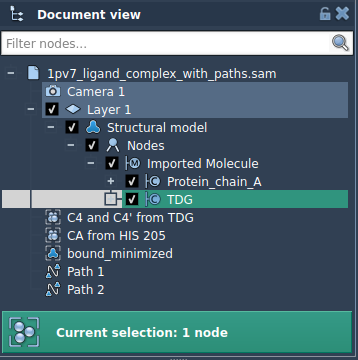
This adds your selection as an exportable group of atoms. You can rename it for clarity (e.g., “Ligand_TDG_ExitPath”), add more subsets, and manage each independently.
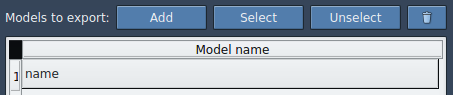
Then:
- Select the path you want to export the molecule along.
- Choose the output format: either one single PDB file containing all frames, or one PDB file per frame.
- Click Export atoms along paths to PDB files and choose the output directory and filename prefix.
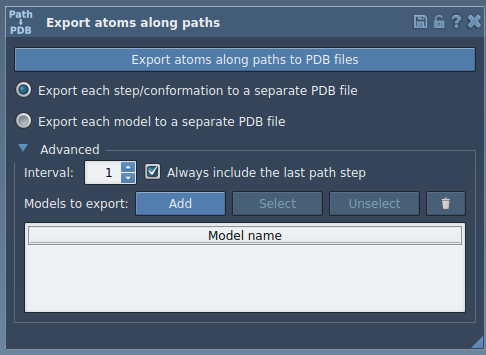
🔍 Why just a subset?
Exporting only the ligand reduces file sizes and prepares cleaner inputs for methods like umbrella sampling, metadynamics, or simple visualizations. It also minimizes downstream parsing when only specific atoms are of interest — no need to remove large biomolecules from every timestep output.
Bonus Tips
- You can add multiple subsets — like ligand and a loop region — to track them together.
- Double-click path nodes in the Document view to preview atom motion before export.
- Use advanced sampling step options to adjust the frame frequency.
To learn more and see this all in action, visit the full documentation: Exporting atoms along paths in SAMSON.
SAMSON and all SAMSON Extensions are free for non-commercial use. You can download it at https://www.samson-connect.net.





