Creating realistic models of nanostructures like carbon nanotubes (CNTs) can be time-consuming and technically complex. For molecular modelers and materials scientists, the ability to rapidly generate customizable CNTs is often crucial for prototyping device components, performing simulations, or illustrating theoretical concepts. But what if you could generate precise nanotube models simply by clicking and dragging with your mouse?
This blog post highlights a feature in the Nanotube Creator Extension for SAMSON, the integrative molecular design platform, that lets you build nanotubes directly in the viewport using an intuitive, interactive method. This mode complements the GUI-based approach and is ideal for quickly setting up nanostructures with just a few clicks.
Why Build CNTs Interactively?
Instead of typing in parameters and coordinates, the interactive method lets you define the n and m values—the key descriptors of a carbon nanotube’s geometry—visually. This provides a faster and more intuitive way to explore different configurations, especially during early exploration phases or educational demonstrations.
Step-by-Step: Build a CNT with Your Mouse
Once the Nanotube Creator extension is activated, follow these simple steps to build a carbon nanotube interactively:
- Set the Axis and Length
Press and drag the left mouse button in the viewport. This defines the direction and length of your CNT, setting thenparameter. A real-time status bar displays the tube length and orientation.
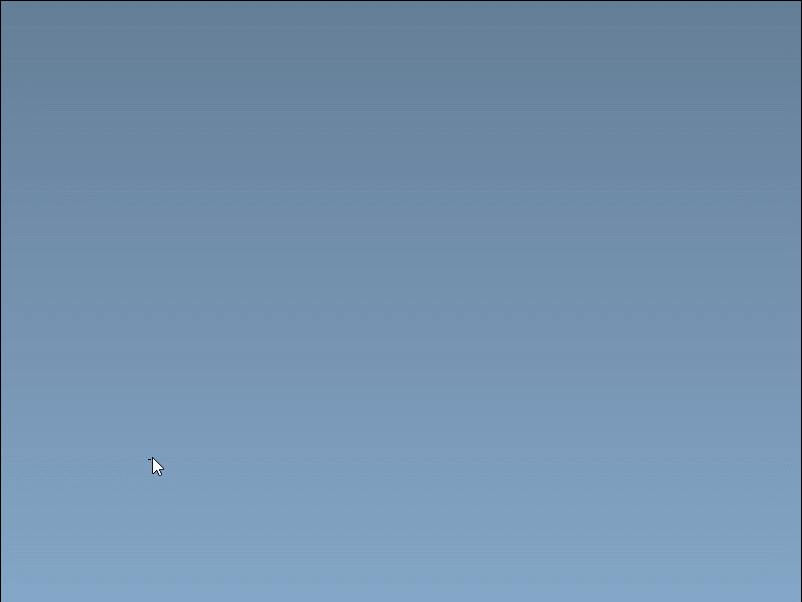
- Set the Radius
After releasing the mouse button, move the mouse sideways to increase or decrease the radius, setting themparameter. Click again to confirm.
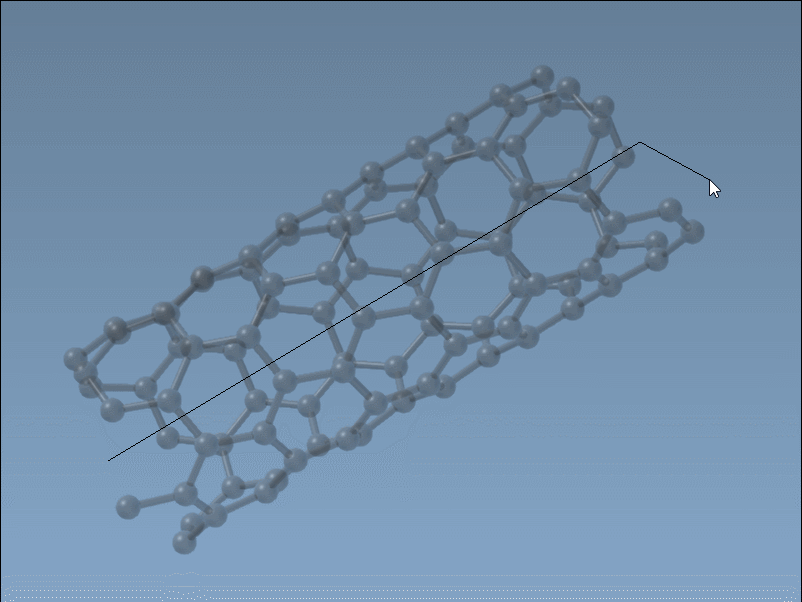
This method is especially useful when you want to iterate quickly, build reference geometries, or explore new setups. You still retain precise control: the status bar guides you with real-time feedback so your choices are not just visual—they’re exact.
What Is It Good For?
- Rapid prototyping of CNT-based nanodevices or membranes
- Generating test systems for simulations
- Visual experiments in educational settings
- Capturing different chirality configurations by varying
nandm
If you need more control—like setting specific coordinates or creating nested (multi-walled) tubes—you can always switch to the GUI mode provided by the same extension. But when speed and exploration matter, interactive building shines.
One Editor at a Time
Before you start, remember that only one editor can be active in SAMSON at any given time. So be sure to switch to the Nanotube Creator Editor before you begin creating your system interactively.
Learn more about this workflow, including how to transition to GUI-based building or export results, by visiting the full guide on the SAMSON documentation page.
SAMSON and all SAMSON Extensions are free for non-commercial use. You can download SAMSON at https://www.samson-connect.net.





