When comparing protein structures, molecular modelers often need to go deeper than a global superposition. Understanding how specific residues align across different proteins or chains can be critical for identifying conserved sites, mapping functional regions, and guiding mutation or ligand design. However, selecting residues in an intuitive and interactive way is not always simple—especially when juggling both sequence and structure views.
In SAMSON’s Protein Aligner, selection goes beyond clicking around in a list. You can interactively choose specific residues across chains and structures with simple keyboard shortcuts, making it easier to focus on regions that matter to your workflow. Here’s a guide that walks through how to do residue-level selections within SAMSON’s Protein Aligner to get the most out of your sequence alignments.
Selecting Residues: Keyboard Tricks That Save Time
When using the Protein Aligner, each aligned sequence is displayed with hoverable residues. Hovering over them shows their names and IDs, while clicking selects them and their aligned partners automatically.
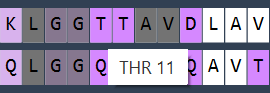
- Click on a residue: selects it and its aligned counterparts.
- Shift + Click: selects multiple consecutive residues.
- Ctrl (Cmd) + Click: selects multiple non-consecutive residues.
- Alt + Click: removes residue from the selection.

To deselect all, click in the viewport background or use Ctrl/Cmd + D. It’s also worth noting that selecting a residue in the 3D viewport or in the Document view will automatically sync that selection back to the Protein Aligner—very helpful if you switch between views frequently.
Why Does This Level of Selection Matter?
Let’s say you’re studying hemoglobins from different organisms and want to align only their binding pocket regions. With SAMSON, you don’t have to align the whole protein. You can select just those residues of interest and initiate an alignment based only on them. This capability is great for:
- Focusing on conserved motifs or active sites
- Comparing conformations of flexible loops
- Evaluating mutation effects in specific regions
Example: Region-Specific Alignment
Imagine you notice that two alpha helices at the start of your hemoglobin models are similar in shape but not perfectly aligned. You can focus on just these helices by selecting the first 20 residues in each sequence and clicking the RMSD alignment button next to that selection. This labels and superimposes just the selected region.


Using this approach, you can finely tune structural comparisons and even evaluate local flexibility by measuring RMSD values for selected regions.
Learn More and Explore
Selecting and aligning residues interactively is a small but powerful feature in SAMSON that can help you answer very specific structural questions without leaving the unified interface. To dive deeper, visit the full documentation page here: Protein Aligner documentation.
SAMSON and all SAMSON Extensions are free for non-commercial use. You can get SAMSON at https://www.samson-connect.net.





