When working on nanoscale systems, choosing the right dimensions and structure for a carbon nanotube (CNT) can have a meaningful impact on the behavior of the entire system. But entering these parameters manually over and over, switching between tools, and checking results visually can be tedious and break your focus.
If you’re using the Nanotube Creator extension in SAMSON, there’s a more fluid way to build single- or multi-walled CNTs: interactively, right from the viewport—without needing to fill out forms first. This method is especially helpful for researchers, students, or designers who want fast iteration and more intuitive modeling.
Why It’s Useful
Visualizing and tuning CNT length and radius with immediate feedback saves time and helps reduce guesswork, particularly when doing exploratory modeling or preparing visualization figures. The approach also improves parameter selection (like n and m) by displaying them in real time as you adjust them.
How to Build CNTs Directly in the Viewport
Once the Nanotube Creator extension is installed and activated, you can build a carbon nanotube interactively in just two steps:
-
Define the axis and length: Press and drag the left mouse button in the viewport. The nanotube’s axis and approximate length are set according to your drag direction and distance.
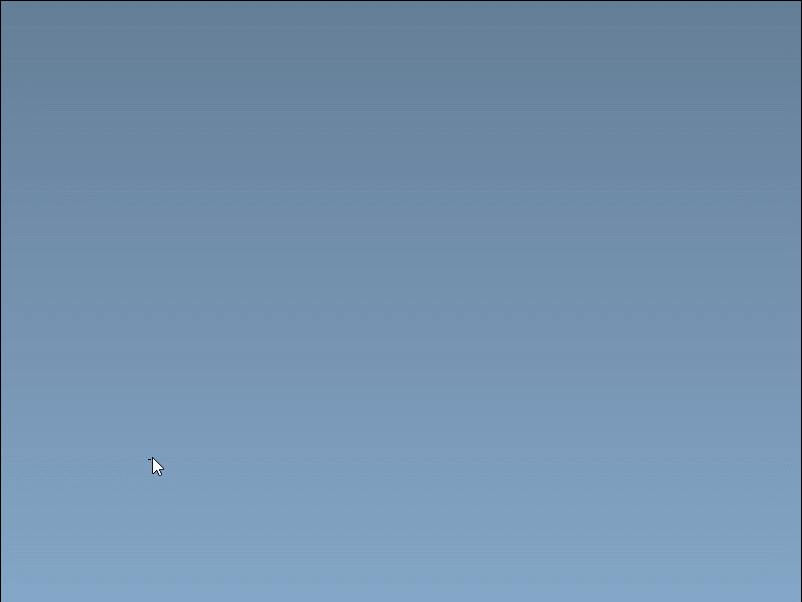
Use the status bar to monitor the orientation and length numerically:

-
Set the radius (m parameter): Release the mouse button to enter radius mode. Then move the cursor to adjust the nanotube’s radius. A live update in the status bar shows the corresponding
mvalue. Click again to finalize.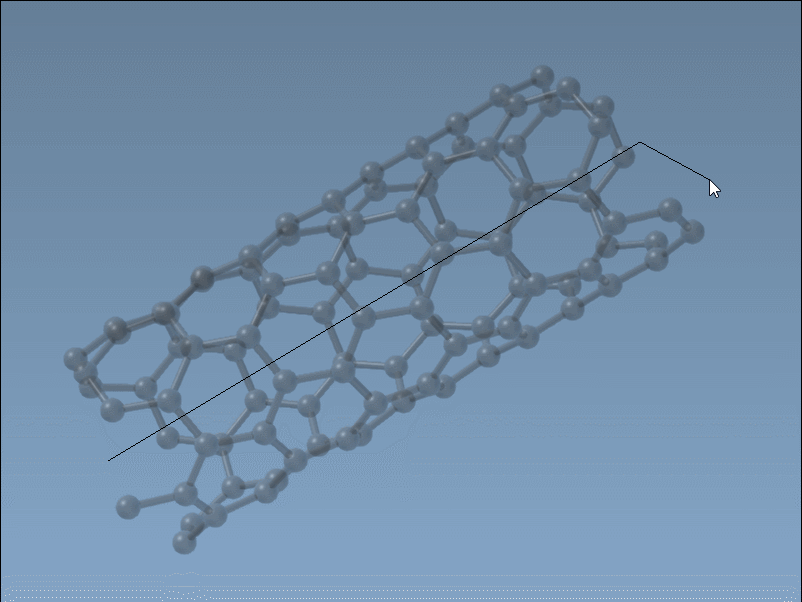
What Makes This Practical
With this method, there’s no need to first guess numbers or interpret chiral vector parameters in isolation. You define them visually and numerically at once. This immediately helps determine the length of your nanotube (based on axis) and its radius (based on chiral vector m), which often require several iterations in more traditional workflows.
It’s also a great way to teach students how n and m influence CNT shape without overwhelming them with variables.
Good to Know
- The interactions are responsive and undoable—test freely.
- Multi-walled nanotubes can be built by repeating the process with adjusted radii and the same axis.
- Double-check alignment with other molecules by zooming into the viewport after building.
For More Control
If you later want more precise input—like exact coordinates or symmetric values—you can always switch to the Nanotube Creator’s graphical interface.
But if your goal is to quickly sketch and model a realistic CNT for visualization or early-phase design, this interactive mode is often the fastest route.
To learn more about all functionality, check out the full documentation: https://documentation.samson-connect.net/tutorials/nanotubes/building-nanotubes-models/
Note: SAMSON and all SAMSON Extensions are free for non-commercial use. You can download SAMSON at https://www.samson-connect.net.





