When working with complex molecular systems, one of the most common frustrations is switching between different parts of your model—ligands, receptors, water molecules, ions—especially when selections involve many atoms or residues. Navigating large molecular structures efficiently is essential, especially during simulations or visualization setup.
This is where Quick Groups in SAMSON offer a practical solution. Quick Groups allow you to save and switch between selections rapidly using just your keyboard. If you often find yourself saying, “I wish I could jump back to that selection without redoing it all again,” read on.
What Are Quick Groups?
Quick Groups are temporary, unnamed groups that can be assigned to selections in a SAMSON document. They appear in the lower section of the Document View and let you save up to 10 selections for fast switching and visualization.
Unlike permanent groups, Quick Groups are designed for speed. You can create or update them instantly, reuse them repeatedly during your workflow, and discard or reassign them when they are no longer needed.
Assigning Quick Groups
To assign a selection to a Quick Group:
- Select any set of nodes (atoms, residues, etc.) in your model.
- Then either:
- Mouse method: Hover over a Quick Group slot in the Document View and press Shift + click.
- Keyboard method: Press Shift + 1, 2, …, up to 0 (for the 10th group).
Once assigned, the group becomes clickable in the Document View, and you can select it again by pressing its corresponding number key (1 to 0).
Switching and Navigating
Quick Groups make toggling between regions of your molecular system effortless. Once you’ve assigned them, use the following tricks:
- Press 1, 2, etc. to switch to that selection.
- Double-tap a number key (e.g., 1 then 1 again) to automatically zoom to that selection.
- Click on the group in the Document View to activate it.
This saves precious time when preparing figures, applying styles, running simulations on specific subunits, or just browsing your system efficiently.
Example Workflow
Let’s say you’re analyzing a protein-ligand complex with water molecules:
- Select the ligand and assign it to Quick Group 1.
- Select the receptor and assign it to 2.
- Select all water molecules and assign to 3.
- Use number keys (1, 2, 3) to quickly switch selections, then double-tap a key to center.
Now you can toggle between all three areas, apply color schemes, adjust visualization settings, or select them for calculation setup—all with just a few keystrokes.
Video Demo
Want to see it in action? Here’s how Quick Groups look visually during usage in SAMSON:
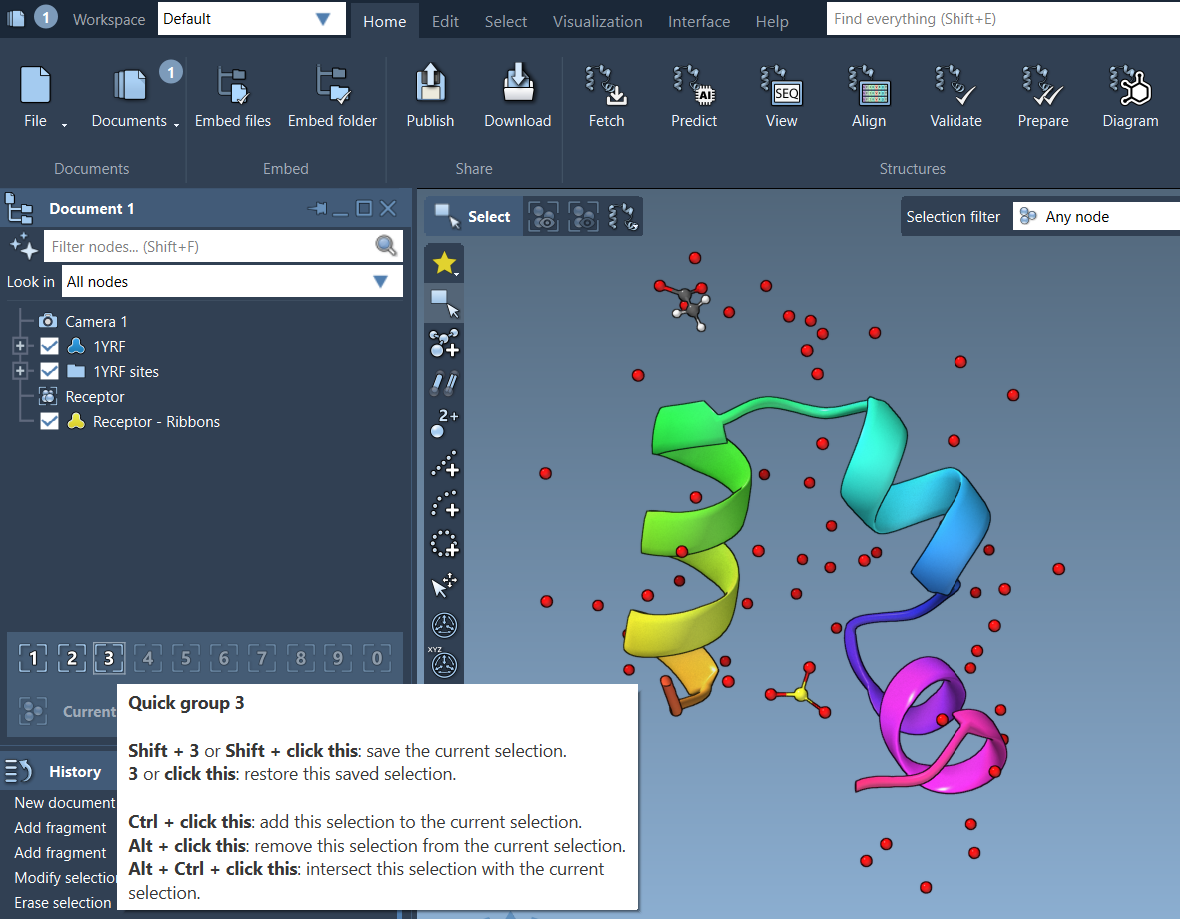
To learn more about selections in SAMSON, visit the full documentation page: https://documentation.samson-connect.net/users/latest/selecting/
SAMSON and all SAMSON Extensions are free for non-commercial use. You can get SAMSON at https://www.samson-connect.net.





