If you’ve ever spent valuable minutes reselecting the same parts of a molecular system over and over again during analysis or visualization, you’re not alone. Molecular modeling often requires switching focus between a ligand and its receptor, or zooming in on a water network and then back to a metal center. Doing this efficiently can significantly speed up your workflow and avoid costly mistakes. That’s why Quick Groups in SAMSON can be so useful.
Quick Groups allow you to rapidly save and switch between multiple selections in your SAMSON document. They are easy to set up, live within the document view, and act almost like bookmarks for your molecular regions of interest.
What are Quick Groups?
Quick Groups are unnamed, temporary groups that you can assign to a number key (1 through 0). Once created, you can instantly recall a specific selection with a single keystroke (1, 2, etc.) and even zoom into it by double-pressing the key (e.g., 2 2).
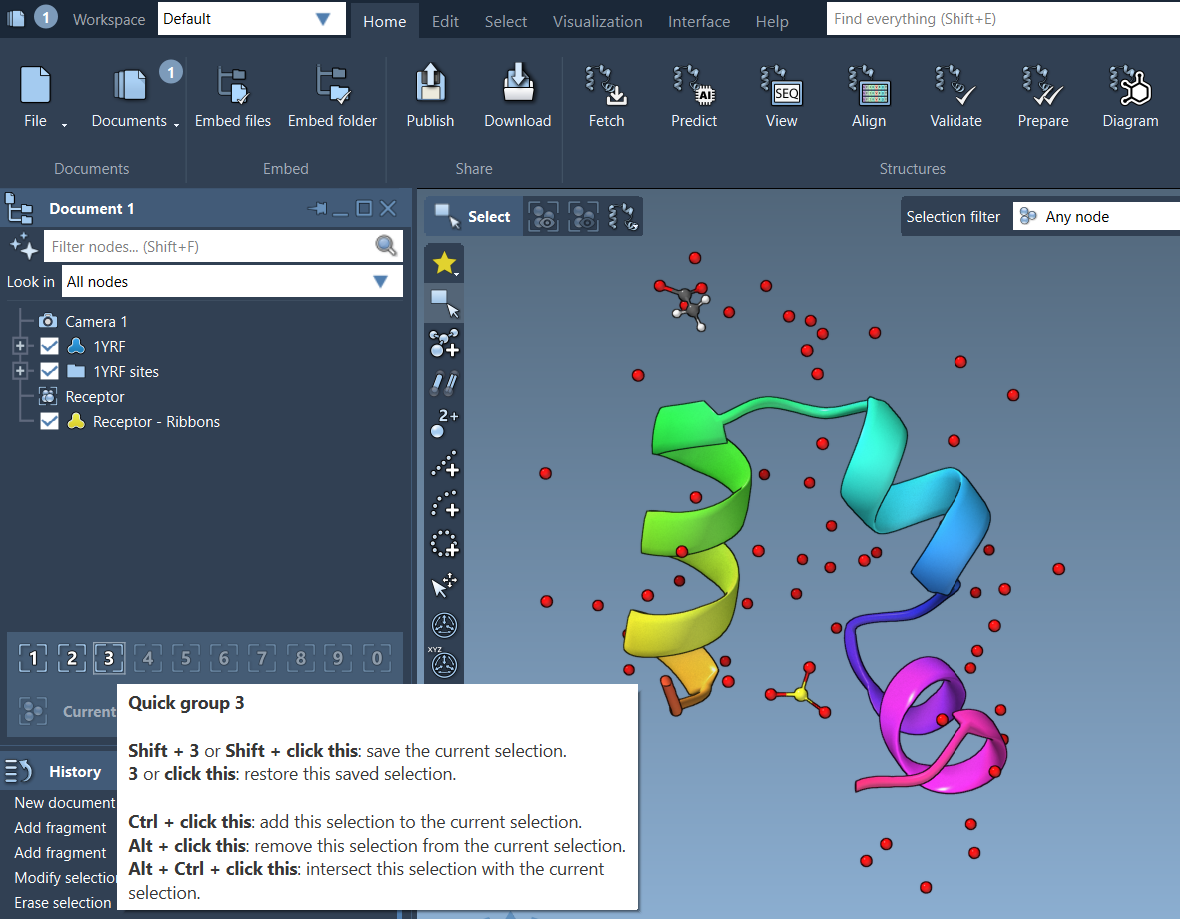
When are Quick Groups helpful?
- Analyzing multiple binding pockets
- Switching between a ligand, receptor, cofactors, and solvent
- Testing different conformations in a comparative setup
- Highlighting regions for group-based visual models
- Preparing different regions for localized simulations
How to create Quick Groups
- Select the nodes (atoms, residues, molecules) you’re interested in.
- Assign your selection:
- Mouse method: In the Document View’s Quick Group area, hover over the desired slot and press Shift + click.
- Keyboard method: Press Shift + the number key corresponding to the Quick Group you want to assign to (e.g., Shift + 3).
How to use them
- Switch selections with a single key press: 1, 2, etc.
- Zoom to selection: double-press the number key (e.g., 4 4)
- Click the Quick Group icons in the Document View
- Redefine at any time: Just assign a new selection to an existing slot.
Example: A typical use case
Say you’re working on a protein-ligand complex:
- Quick Group 1: Select the ligand
- Quick Group 2: Select catalytic residues
- Quick Group 3: Select the solvent-accessible pocket
Once set up, use 1, 2, and 3 to cycle between your groups, and double-press to quickly focus the camera. This streamlined navigation saves time and helps focus on structural relationships more efficiently.
Quick Groups are particularly suited for workflows that involve repetitive visual inspections, multiple simulations setups, or educational walkthroughs. Since they don’t require naming or permanent organization like traditional groups, they are fast to set up and discard.
To learn more about Quick Groups and other selection techniques, visit the full documentation: SAMSON: Selecting Nodes.
SAMSON and all SAMSON Extensions are free for non-commercial use. You can download the platform at https://www.samson-connect.net.





