When working on complex molecular systems, it’s common to repeatedly switch between different selections—ligands, protein pockets, water molecules, and more. But let’s face it: manually selecting the same nodes over and over is time-consuming and error-prone.
Fortunately, SAMSON offers a solution: Quick Groups—a highly practical feature that lets you quickly save and recall multiple selections using simple shortcuts. If you regularly bounce between different regions of your molecular models, this could save you a lot of time and clicks.
What are Quick Groups?
Quick Groups are temporary, unnamed groups located in the lower section of the Document view in SAMSON. Up to 10 Quick Groups can be defined and toggled using number keys 1 through 0, offering a fast way to recall and act on selections.
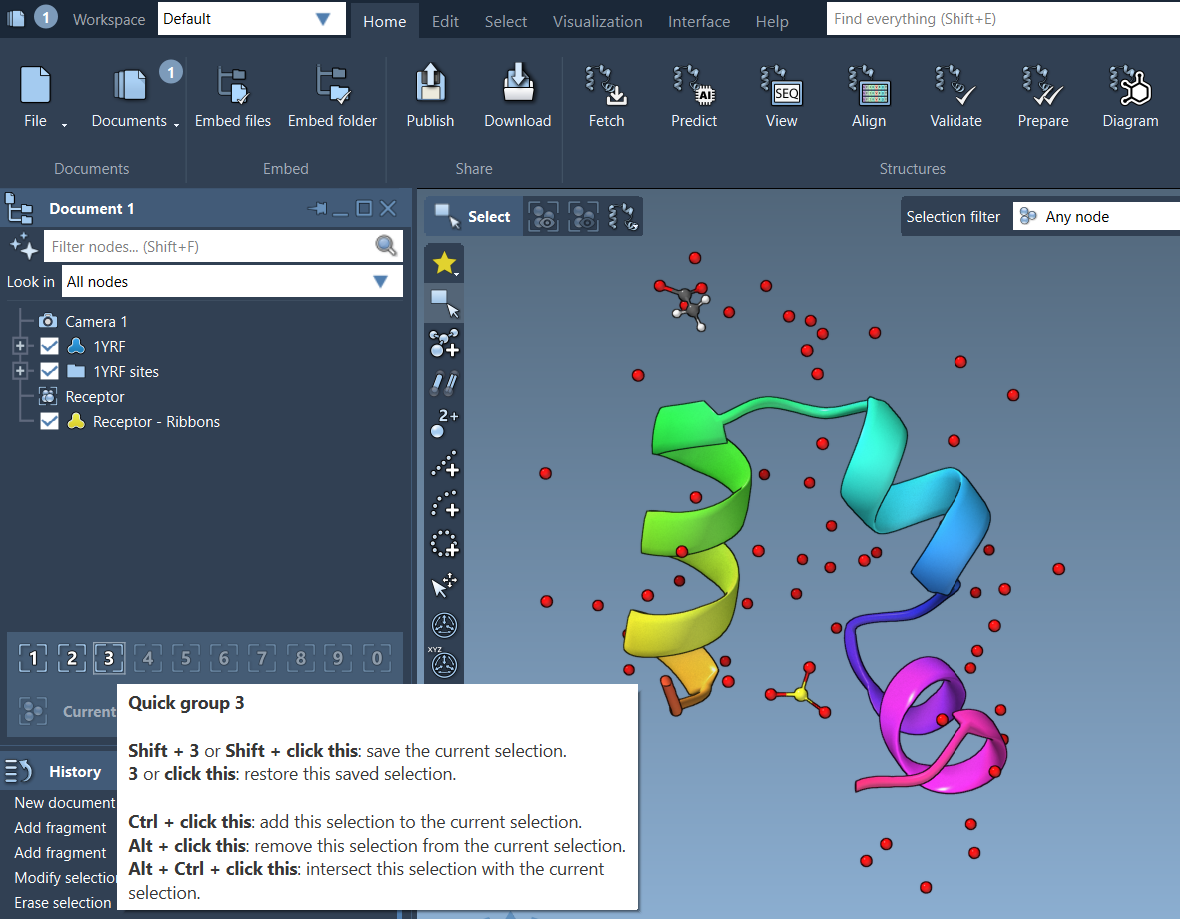
Why should you use them?
- Quickly revisit regions of interest, like active sites or solvents
- Apply transformations or visual inspections without reselecting
- Simplify the workflow during simulation setup or refinement
- Even use them during presentations or teaching for live demonstrations
How to assign Quick Groups
- Make your selection: Choose atoms, residues, or any nodes using any selection method in SAMSON.
- Assign it to a number:
- Keyboard method: Press Shift + number key (e.g., Shift + 2) to assign to Quick Group 2.
- Mouse method: In the Document view, hover over the Quick Group slot, hold Shift, and click.
How to switch between them
- Press the number key (1, 2, etc.) to select the corresponding Quick Group.
- Double-press a number key (e.g., 1 1) to zoom to that group.
- Click directly on the group in the Document view for visual access.
Example: Working with Ligand-Receptor Systems
Let’s say you’re modeling a ligand binding to a receptor protein with explicit water molecules. You could define the following for easy toggling:
- Quick Group 1: Ligand
- Quick Group 2: Receptor binding site
- Quick Group 3: Waters around the ligand
With these selections, you can jump between different molecular contexts instantly, apply local visual effects, extract statistics, or prepare simulations focused on each part.
Things to know
- Quick Groups are temporary—they’re not saved between SAMSON sessions.
- You can overwrite them at any time using the same Shift + number assignment.
To learn more about selection tools in SAMSON, including how to integrate Quick Groups with advanced selectors like Node Specification Language, visit the selection documentation page.
SAMSON and all SAMSON Extensions are free for non-commercial use. You can download SAMSON here.





