When working with complex molecular systems, switching between different parts of a model—like a ligand, a protein pocket, or solvent shell—can quickly become tedious. Imagine selecting a group of atoms, navigating to another component, and then needing to go back to that first selection—reselecting everything manually or finding it again in the document tree. 🧬 It adds time, adds clicks, and breaks your workflow.
Quick Groups in SAMSON help you streamline this process by letting you instantly recall and switch between selections using just number keys. Let’s take a closer look at how this works and how it can seriously reduce friction in your structure modeling workflows.
What Are Quick Groups?
Quick Groups are temporary, unnamed groups assigned via number keys (1–10) that appear in the lower part of the Document view. Unlike named groups, Quick Groups are designed for speed and interactiveness:
- Store up to 10 selections
- Assign a selection in a couple of clicks or keypresses
- Jump between groups with one key
- Zoom in on any group with a double-tap
This is especially useful when preparing a figure, setting up simulations, or reviewing large structures: you can isolate atoms, residues, or chains and quickly navigate around them.
How to Use Quick Groups
To assign your current selection to a Quick Group, you can:
- Mouse method: Hover over a Quick Group slot in the Document view and press Shift + Click.
- Keyboard method: Press Shift + Number (e.g.
Shift+2) to assign your selection to Quick Group 2.
To later recall the selection, just press the number of the group you assigned. For example, pressing 2 will instantly reselect and highlight the atoms assigned to Quick Group 2. Double-press the number (e.g. 2 twice) to zoom in on it.
Example Workflow
Here’s a common setup for structural biology or drug-design use cases:
- Select your ligand → assign to Quick Group 1.
- Select catalytic residues → assign to Quick Group 2.
- Select solvent molecules → assign to Quick Group 3.
Now switch between them instantly using keys 1, 2, or 3 depending on the context of your task—whether visualization, analysis, or applying filters/models.
Visual Example
You can see Quick Groups in action in the image below:
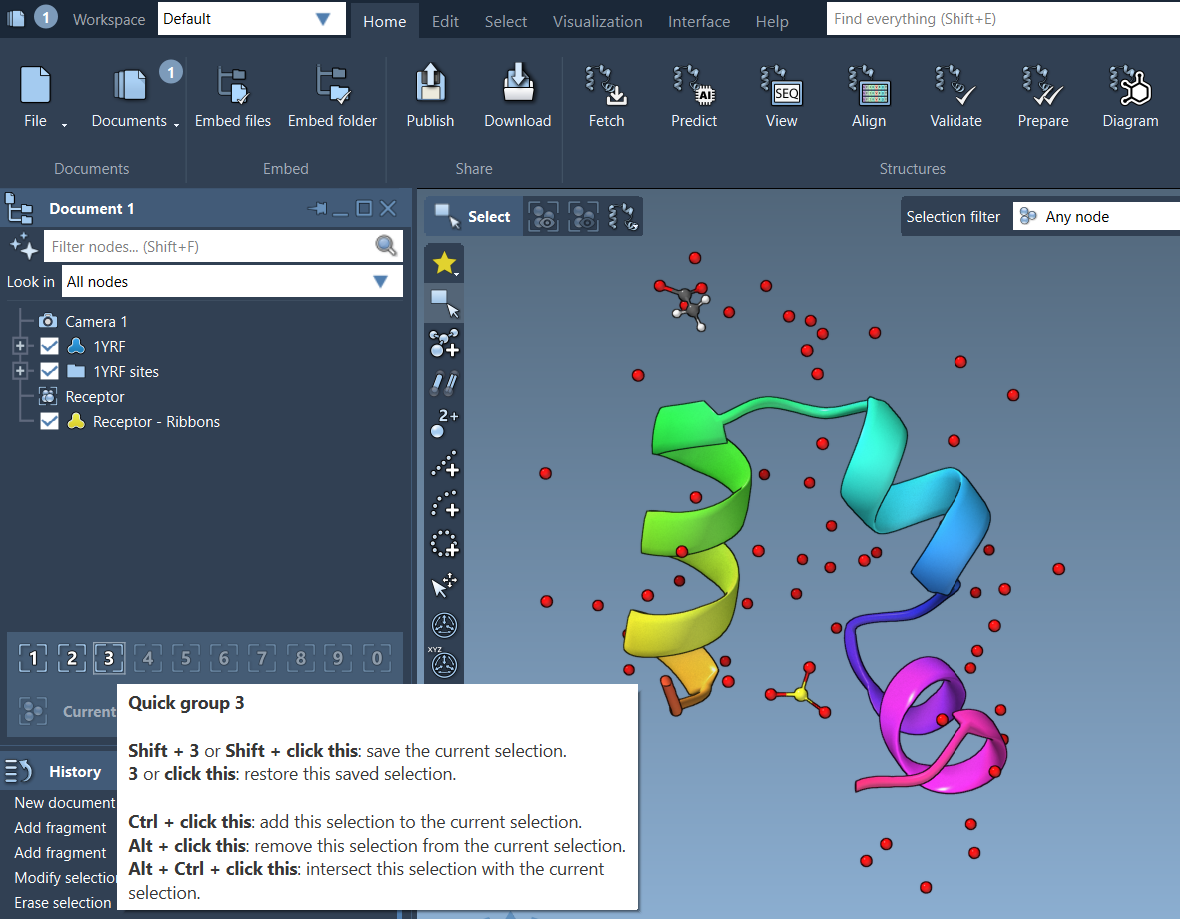
Quick Group icons appear at the bottom of the Document View. Hovering over them shows node info; clicking selects the group; double-click zooms in. These shortcuts improve workflow fluidity especially as model complexity increases.
When to Use Them
Quick Groups can be helpful in many scenarios:
- Switching between chains or domains
- Preparing input selections for simulation (e.g. MM vs. QM regions)
- Managing focus while creating figures
- Educational walkthroughs when you want to highlight and revisit key molecule parts
You can redefine Quick Groups anytime—ideal for iterative modeling.
To learn more about selection tools and Quick Groups in SAMSON, visit the official documentation.
SAMSON and all SAMSON Extensions are free for non-commercial use. You can get SAMSON at www.samson-connect.net.





