One of the most common challenges in molecular modeling is presenting complex structures in a clear and engaging way. Whether you’re preparing a presentation, teaching a concept, or just trying to show the result of your work, the ability to guide your viewers’ focus can make all the difference. This is where camera animations in SAMSON can help.
SAMSON offers a wide range of camera animations that allow you to control what the viewer sees, how they see it, and in what sequence. Whether you need a smooth orbital movement around a protein, a dramatic zoom into an active site, or a camera that tracks a specific set of atoms as they interact, SAMSON’s Animator provides tools to help you build clear, informative animations fast.
Why camera animations matter
Although rotating a model manually or using static views can be enough for a quick preview, well-designed camera animations can do much more. They can reveal spatial relationships between molecular components, emphasize changes in conformation, guide viewers through a mechanism, and improve your ability to communicate complex information visually.
Types of camera animations in SAMSON
Here are a few camera animation types available in SAMSON:
- Orbit camera: Revolves around selected objects, giving a sense of 3D structure.
- Zoom camera: Moves closer to or away from focus areas.
- Move camera: Translates the camera through space.
- Dolly camera: Moves forward or backward similar to zooming, but with parallax changes.
- Truck camera: Moves horizontally or vertically, allowing lateral viewpoint shifts.
- Pedestal camera: Moves the camera vertically up or down, useful for layered structures.
- Hold camera: Pauses camera animations when necessary.
- Look at atoms: Automatically orients the camera to focus on selected atoms.
These tools are essential when creating step-by-step presentations or movies of molecular simulations or processes. For example, you could use Look at atoms to follow a ligand as it approaches a binding site, then combine that with a rotational Orbit camera animation to display the binding mechanism from different angles.
The Animator: your control hub
All camera animations, as well as other types of animations (on molecules, labels, and more), are controlled through the Animator in SAMSON. The Animator lets you create precise sequences, apply effects, and preview them before exporting your movie or presentation.
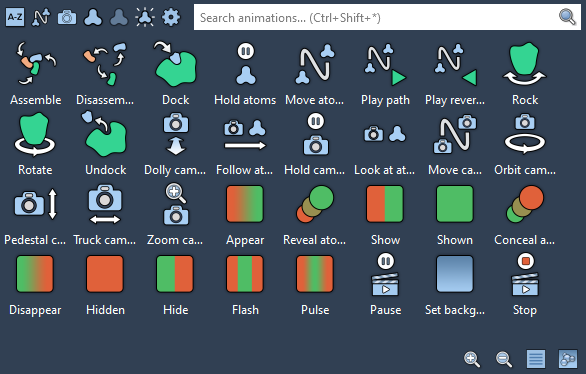
Bonus tip: Combine animations
You don’t have to limit yourself to one type of animation. For instance, you can use Zoom camera to focus on a reaction site while simultaneously using Highlighting animations like Pulse to draw attention to interacting residues. By combining animations thoughtfully, you can craft sequences that are both visually appealing and scientifically accurate.
To explore the complete list of camera animations and how to use them, visit the full documentation here: SAMSON Animations Documentation.
SAMSON and all SAMSON Extensions are free for non-commercial use. You can get SAMSON at https://www.samson-connect.net.





