It’s a common frustration for molecular modelers using the SAMSON platform: you install an extension like the Nanotube Creator, eager to build carbon nanotubes for your simulation, only to be puzzled when nothing new appears in the interface. Where is the tool? Is it even working?
If you’ve encountered this issue, you’re not alone. SAMSON uses a modular approach where many tools are packaged as editors or apps, and one often-overlooked detail is that only one editor can be active at a time. Let’s walk through how to activate the Nanotube Creator editor correctly and understand where to find it.
Understanding Editors in SAMSON
Think of editors as interactive modules tailored to building or manipulating molecular models. The Nanotube Creator is one such editor—it needs to be manually activated after installation.
Two Simple Ways to Activate the Nanotube Creator
After you’ve installed the Nanotube Creator Extension from the Extension page, follow one of these two methods to launch it:
- Via the Viewport Menu: Hover along the left side of the main SAMSON window to access the toolbar. Navigate to
... > Materials > Nanotube Creator. This will activate the editor. - Using the Search Shortcut: Press Shift + E to open the “Find everything…” dialog. Then type in “Nanotube Creator” and activate it from the search results.
After activation, you should see the nanotube creation interface appear. If it doesn’t, try reselecting the editor to toggle its visibility—it may already be active but minimized.
The One-Editor Rule
SAMSON allows only one editor to be active at any given time. That means if another editor is active, such as the Bond Editor or Protein Builder, it has to be deactivated (or effectively replaced) by activating the Nanotube Creator.
Note
Only one editor can be active at a time in SAMSON.
Still Not Working? A Quick Checklist
- Make sure the Nanotube Creator extension is properly added to your SAMSON installation from the Connect marketplace.
- Restart SAMSON after adding the extension. It won’t be available until you do.
- Confirm that you’re not expecting to find a toolbar icon—this tool runs as an editor, not an app.
Activating the right editor is a small detail but can make the difference between wasted time and productive modeling. Once you’re able to activate the Nanotube Creator, building single-walled or multi-walled CNTs becomes highly intuitive—whether you prefer to draw them interactively or define them precisely through a graphical interface.
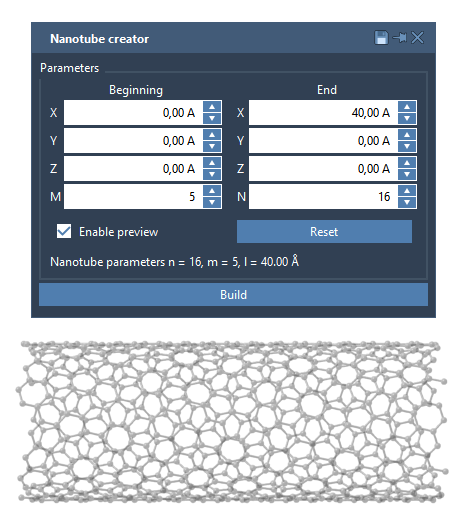
So the next time your new modeling tool isn’t showing up, remember to check which editor is active—it might be the simple fix you need.
To explore more about creating carbon nanotube models in SAMSON, check out the full tutorial here: https://documentation.samson-connect.net/tutorials/nanotubes/building-nanotubes-models/
SAMSON and all SAMSON Extensions are free for non-commercial use. Get SAMSON at https://www.samson-connect.net.





