When setting up free energy calculations or analyzing ligand unbinding mechanisms, accessing atomic coordinates at fixed intervals along a trajectory is often a prerequisite. But extracting this data isn’t always straightforward. What if you’re interested in only a subset of atoms, like the ligand itself, along a predicted path? Or need individual frame snapshots to visualize how a molecule travels during an unbinding process?
In this post, we cover how you can use the Export Along Paths extension in SAMSON to export atom coordinates along user-defined paths—focusing especially on how to isolate ligands or specific atom groups for export. If you’re working with ligand pathways or preparing reaction coordinate input files, this feature can simplify your workflow significantly.
Why export a subset of atoms?
When dealing with complex biomolecular systems, exporting coordinates for all atoms can be unnecessarily bulky or unhelpful. Often, molecular modelers (especially those performing enhanced sampling or umbrella sampling) are interested in:
- How a ligand progresses along a tunnel or channel.
- Backbone motion of a specific segment.
- Step-by-step visualization of ligand unbinding.
The Export Along Paths extension allows for just that: exporting exactly the data you want.
Step-by-step: Exporting a Ligand Trajectory Along a Path
Here’s a compact guide using SAMSON’s Export Along Paths extension.
- Load the system: For this example, use the sample containing Lactose Permease (1PV7) and its ligand TDG. Import it using
Home > Downloadin SAMSON and paste:
https://www.samson-connect.net/documents/046f1acd-c799-40f6-8185-cb4847eff795 - Launch the App:
Go toHome > Apps > All > Export Along Paths, or find it viaShift + E.
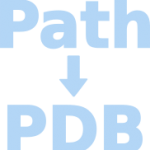
- Select the ligand:
In the Document View, find the ligand (TDG) and select it.
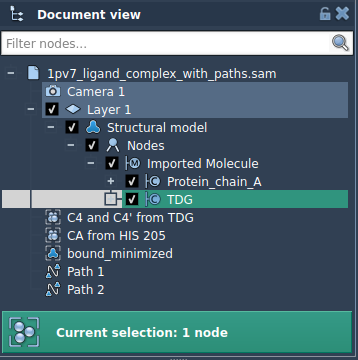
- Define the model to export:
In the Export Along Paths app, expand the Advanced panel and click Add to define the selected ligand as a model. You can rename it by double-clicking in the table.
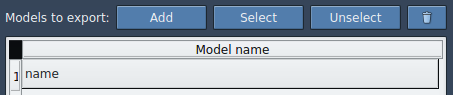
- Select the path: Choose one or multiple paths in the Document View that describe the motion you want to export.
- Choose export format: Either generate one PDB with all frames, or create one PDB per frame.
- Click export: The app will prompt you for a location and filename prefix. Done!
Tips for Working with Multiple Atom Sets
- You can define multiple models (e.g., ligand and part of binding site) for simultaneous export.
- Use the reset or context menu options to redefine or unselect atom sets.
- Export multiple paths in one go if needed.
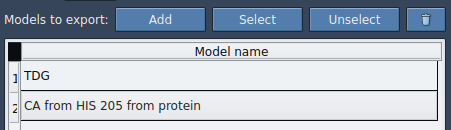
Applications
- Extract ligand trajectories for reaction coordinate generation.
- Visualize or animate intermediate states.
- Use position data as input for downstream simulations (e.g., umbrella sampling, free energy perturbation).
With this feature, SAMSON offers a tidy way to export exactly the atomic information you need, frame-by-frame, along biologically or chemically relevant motion paths.
To learn more, visit the Export Along Paths tutorial.
SAMSON and all SAMSON Extensions are free for non-commercial use. You can download SAMSON at https://www.samson-connect.net.





