Creating accurate carbon nanotube (CNT) models is a common yet often cumbersome task in molecular design and nanoscience. Whether you’re preparing nanostructures for simulation or designing nanoscale devices, defining geometry and chirality vectors manually can interrupt your workflow. But what if you could just draw the nanotube with your mouse?
SAMSON’s Nanotube Creator Extension offers an interactive approach to CNT generation that feels natural and saves time. Here’s how it works—and why it may be a better fit than using a parameter form.
Why an Interactive Approach?
Traditionally, you might generate CNTs by feeding in n/m chiral vectors and axis coordinates—precise, yes, but not visual. Molecular modelers often need quick iterations and intuitive methods to explore structures. The visual method in SAMSON leverages mouse gestures to define the axis and radius of your CNTs directly in the 3D viewport.
Step-by-Step: Building CNTs with the Mouse
Once you’ve installed and activated the Nanotube Creator Extension (see the full docs for exact steps), here’s how you use the interactive mode:
- Set Axis and Length: Click and drag with the left mouse button in the viewport. This defines the orientation and length of the CNT axis. Real-time feedback is provided via the status bar, so you see your axis coordinates and corresponding
nvalue as you draw. - Set Radius: Once you release the drag, move your mouse to adjust the radius of the tube (this modifies the
mvalue). Click again to confirm and generate the structure.
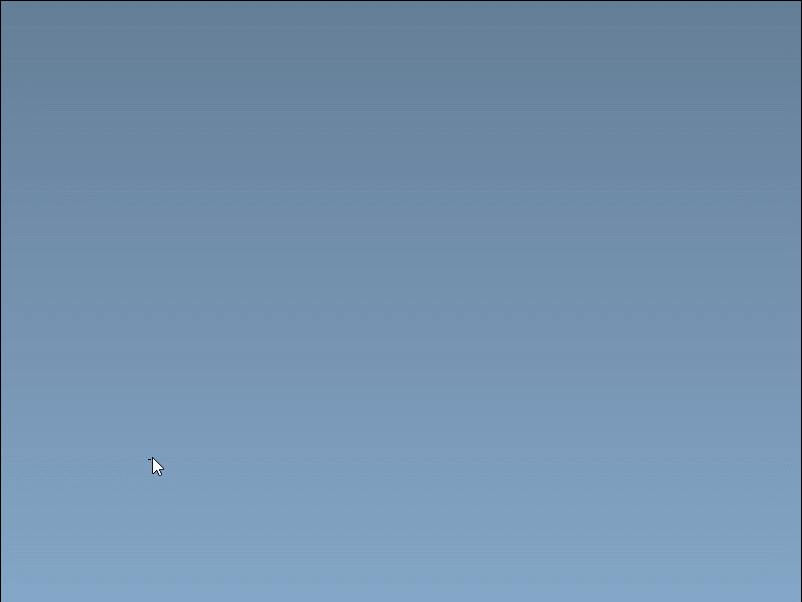
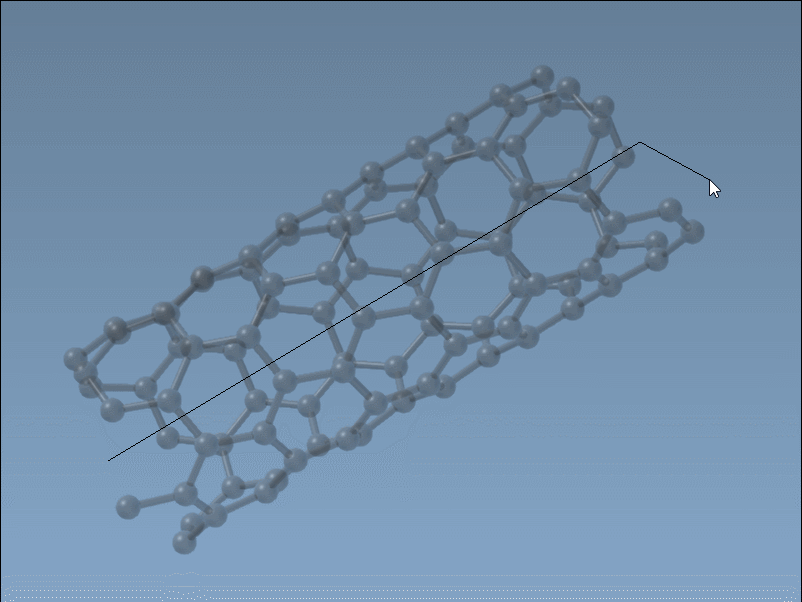
During the entire process, the status bar shows live values for axis direction and chiral parameters. This makes it easier to replicate or tweak structures precisely, if needed.
Who Is This For?
This method can be especially useful for researchers who:
- Need to rapidly prototype CNT-based models for molecular transport or nanosensors
- Work with interactive simulations and want immediate feedback on geometry
- Prefer visual modeling over adjusting values in input fields
When Precision Meets Intuition
Of course, you can still switch to the graphical user interface (GUI) of the editor if you need to set exact positions and parameters. But the interactive approach often serves as a more intuitive first step. What’s unique is that SAMSON doesn’t treat these options as either-or—you can use both methods complementarily to refine your model.
To learn more about other methods and applications of CNT models in SAMSON, visit the original documentation page: Build carbon nanotube models.
SAMSON and all SAMSON Extensions are free for non-commercial use. Download SAMSON at www.samson-connect.net.





