When modeling molecular systems, capturing the transition between two known structures—say, a ligand binding or unbinding event—often involves generating intermediate conformations. Although these conformations may be linearly interpolated or derived using dedicated algorithms like the Ligand Path Finder, they rarely correspond to a physically accurate trajectory. This means that while you might know where your molecule starts and ends, the journey in between can be highly misleading if not optimized.
The challenge then becomes: how do you turn a rough sequence of conformations into a realistic, energetically favorable motion pathway? This is where the Parallel Nudged Elastic Band (P-NEB) extension in SAMSON becomes a valuable tool.
Understanding the Use Case
Let’s say you’ve generated a set of conformations representing the path a ligand might take to unbind from a target. Each conformation stores atom positions and may have been created via linear interpolation or another method. On their own, these snapshots are static and potentially non-physical. Optimizing them helps ensure that your pathway respects actual molecular behavior, following the minimum energy path across the potential energy surface.
Why Use P-NEB on Conformations
The P-NEB method works by nudging conformations into a lower-energy arrangement, while maintaining uniform spacing between them using virtual springs. This makes it possible to converge on a transition path that includes the relevant high-energy saddle points—critical for understanding reaction mechanisms or transport events.
Even though applying P-NEB directly on existing trajectory paths is usually faster, there are cases where you may only have conformations saved. For these situations, P-NEB can directly optimize the group of conformations into a trajectory-like result.
Steps to Apply P-NEB to Conformations in SAMSON
- Ensure that you have the P-NEB and FIRE extensions installed from SAMSON Connect.
- In the Document view, select the conformations you want to optimize.
- Open Home > Apps > All > P-NEB or use the Find feature to launch the app.
- Configure your settings:
– Spring constant: 1.00
– Number of loops: 100
– Interaction model: Universal Force Field
– Optimizer: FIRE
– Climbing image method: optional, can be unchecked initially
– Parallel execution: checked
– Suffix name: NEB - Click the Run button. You’ll be prompted to confirm bond usage—choose to use existing bonds.
After computation, a new set of optimized conformations will appear in the Document view.
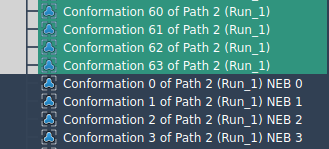
Preferred Workflow Tip
Though using conformations directly works, it’s more efficient to first convert them into a path. In SAMSON, just select the conformations, right-click and choose:
Conformation > Create path from conformations. Then apply P-NEB to the resulting path. This approach runs faster for comparable results.
Wrap-Up
Optimizing conformations into realistic transitions is crucial when interpreting dynamic molecular events. Whether you’re exploring ligand transport, protein folding, or complex transitions, P-NEB in SAMSON offers a straightforward way to improve the fidelity of your models.
To learn more about how to use the P-NEB app in SAMSON, visit the full tutorial at:
https://documentation.samson-connect.net/tutorials/pneb/optimize-transition-paths-with-parallel-nudged-elastic-band/
SAMSON and all SAMSON Extensions are free for non-commercial use. To get started, download SAMSON from https://www.samson-connect.net.





