When molecular models get large and detailed, navigating and inspecting them in 3D can become visually overwhelming. Cluttered regions, overlapping atoms, or nested structures can make it hard to focus on specific internal areas of interest — especially in dense macromolecules like proteins or crystal assemblies.
This is where progressive clipping in SAMSON becomes a powerful tool. Introduced in SAMSON 2025 R2, progressive clipping enhances depth perception, without hard cutoffs or abrupt visualization changes. Unlike traditional clipping, which sharply removes structures beyond a certain depth, progressive clipping provides a gradient fade-out, helping users intuitively build a sense of three-dimensional space.
Why use progressive clipping?
Progressive clipping is particularly helpful if you:
- Need to focus on internal residues or ligand environments.
- Create visuals for presentations where clarity and depth matter.
- Explore cavities and tunneling pathways interactively.
How it works
Progressive clipping works by smoothly fading parts of the molecular system based on their distance from the camera. This includes both:
- Clipping near the viewer — fades out what’s too close.
- Fog in the background — fades out what’s too far.
Together, they form what’s called a viewing slab. Think of it as a tunable window into your molecular system.
Getting started
To try progressive clipping:
- Load a structure: Use
Home > Fetchto load any molecule or protein. - Adjust clipping and fog zones: Hold
Ctrl(orCmdon macOS) and scroll to change the clipping distance. CombineCtrlandShiftto also control fog distance. - Use the Clipping Panel: Click on the clipping icon at the bottom center of the SAMSON viewport to visualize and adjust the viewing slab.
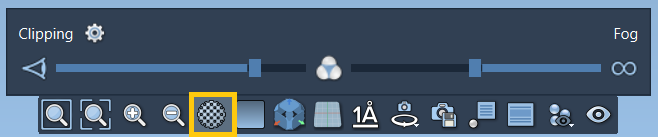
Customize your experience
In Preferences > Rendering > Clipping, you can:
- Switch between progressive and traditional clipping.
- Set the thickness of the clipping borders.
- Explore and save visualization presets.
More ways to enhance clarity
Progressive clipping can be combined with other visualization tools in SAMSON:
- Change background color for contrast.
- Enable silhouettes to outline geometry.
- Use selection tools to highlight nearby residues (e.g. binding pockets).
- Apply custom coloring and labeling for focused areas.
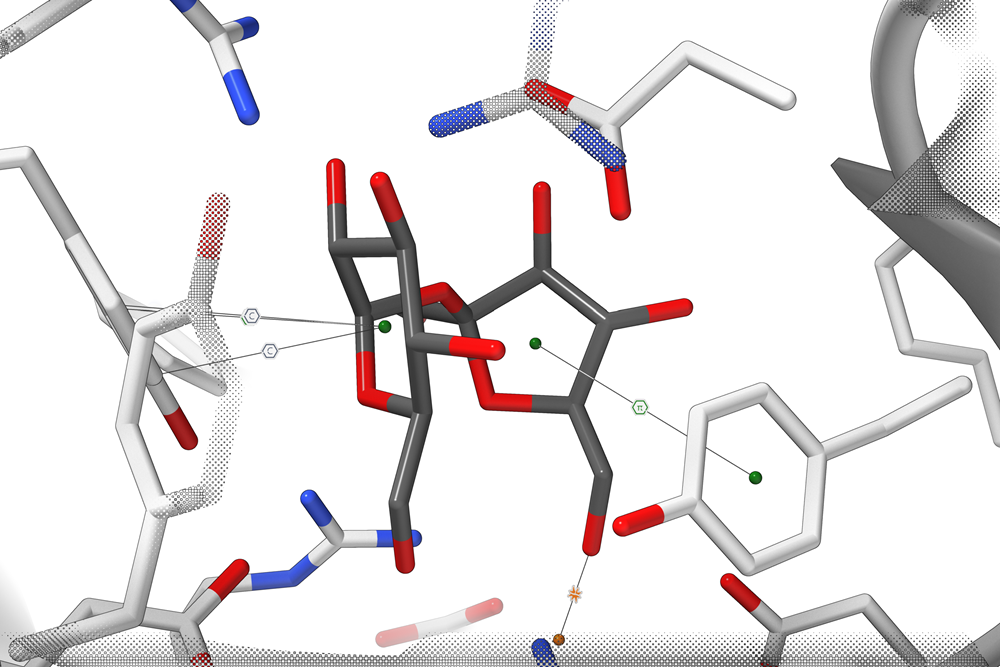
Tips
- Press
Shift + Spaceto center the camera on your current selection or the whole system. - Use the compass in the viewport corner to orient the view easily.
For those working with large molecules, progressive clipping can make exploration feel much more natural — revealing the right level of structural detail when you need it.
To learn more, visit the full documentation page.
SAMSON and all SAMSON Extensions are free for non-commercial use. You can get SAMSON at https://www.samson-connect.net.





