Working with carbon nanotubes (CNTs) often requires precise 3D modeling tools, and for many molecular designers, building such models from scratch can be time-consuming and unintuitive. Especially when testing different chiralities or designing multi-walled CNTs, it’s important to go from idea to structure rapidly. What if creating complex CNT geometries was as simple as a few mouse gestures?
In SAMSON, the integrative molecular design platform, one of the most efficient ways to create single-walled or multi-walled CNT structures is using the Nanotube Creator Extension. For designers who prefer a visual, interactive approach over traditional parameter input, the viewport-based creation mode is a compelling feature.
Fast, Visual Modeling
Instead of entering n and m parameters manually, you can draw carbon nanotubes directly in the 3D viewport using your mouse. This approach reduces the friction between concept and implementation and gives you real-time feedback as you build.
Step-by-Step: Build CNTs Using Your Mouse
- Activate Nanotube Creator: In SAMSON, either use the left-side menu (Materials > Nanotube Creator) or press Shift + E and search for “Nanotube Creator”.
- Step 1 – Set the Axis and Length: Press and drag the left mouse button in the viewport to define the direction and length of your CNT (this sets the
nvalue). Live feedback appears on the status bar. -
Step 2 – Set the Radius:
- Release the mouse button.
- Move your mouse to adjust the radius (this sets the
mparameter). - Click again to confirm the structure.
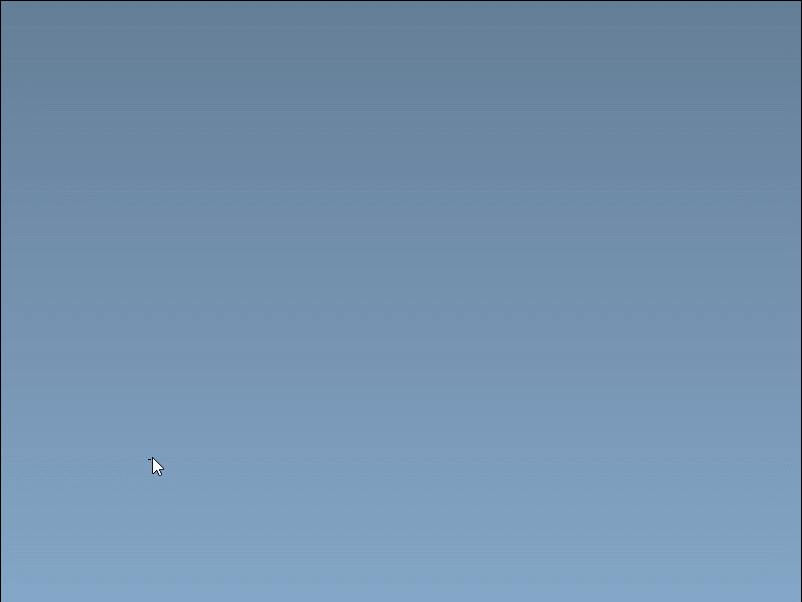
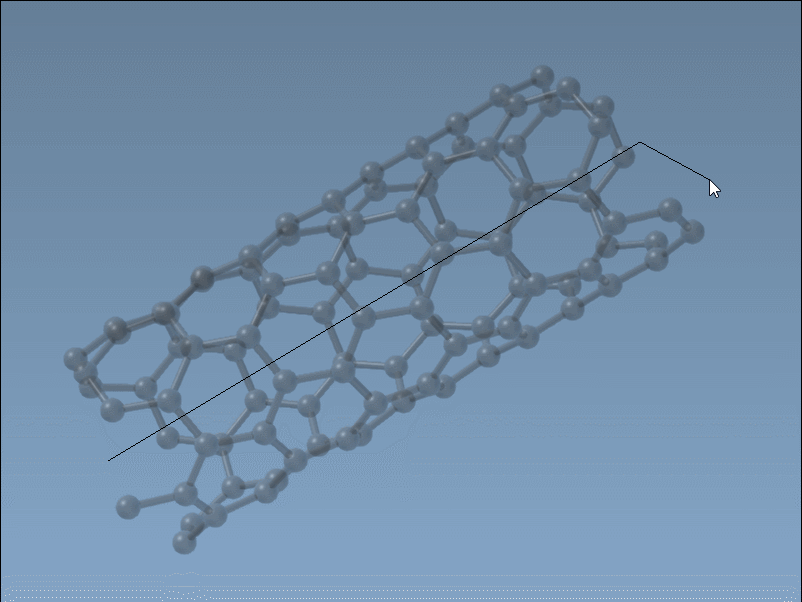
The status bar continuously displays the tube axis, length, and parameters, helping you refine them to your modeling needs.
Why Use Interactive Building?
- Speed: Model simple or complex CNTs in seconds.
- Intuition: Get a visual feel for tube size and orientation.
- Experimentation: Quickly iterate over different chirality configurations and orientations.
Whether you’re modeling transport channels, simulating membrane crossings, or building multi-walled structures, this method makes CNT prototyping smoother and more engaging.
Try It Out
Want more control? The Nanotube Creator also offers a full graphical interface where you can input exact coordinates and chirality values. But for quick sketches and concept exploration, interactive building is hard to beat.
You can find the full documentation and tutorial here: https://documentation.samson-connect.net/tutorials/nanotubes/building-nanotubes-models/
SAMSON and all SAMSON Extensions are free for non-commercial use. You can download SAMSON at https://www.samson-connect.net.





