Designing polymers with specific properties often requires assembling them from custom monomers rather than relying on predefined sets. Whether you’re exploring new biopolymers, studying conjugated systems, or building molecular scaffolds for simulation, the ability to define and reuse your own monomer units can accelerate your work.
SAMSON’s Polymer Builder makes this process practical by allowing you to register custom monomers directly from your molecular structure selections. Here’s a breakdown of how monomer registration works and why it’s useful.
Registering Monomers from Molecular Structures
To start, open SAMSON and load the molecule you want to use as a monomer. Then:
- Select the fragment in the Document view or Viewport.
- Click Register monomer from selection in the Polymer Builder app.
SAMSON will automatically detect start and end atoms—these define the connection points for polymerization. Start and end atoms typically appear at opposite ends of your chosen structure and are used to form bonds when monomers are compiled into chains.
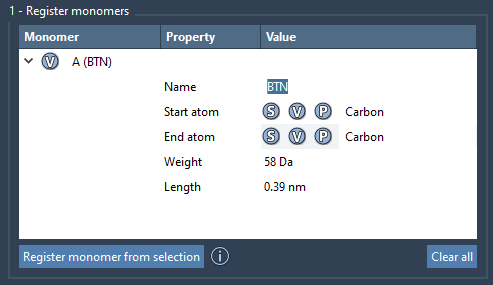
Manually Adjusting Monomer Connection Atoms
Accuracy is important when defining connection atoms. You can override SAMSON’s automatic detection through three simple tools:
- S: Set a selected atom as a connection point.
- P: Pick an atom from a list of all atoms in the structure.
- V: Highlight or visually inspect select atoms or the entire structure.
Each monomer you register is automatically assigned a unique letter identifier: A, B, C, etc. These are later used when defining polymers and sequences.
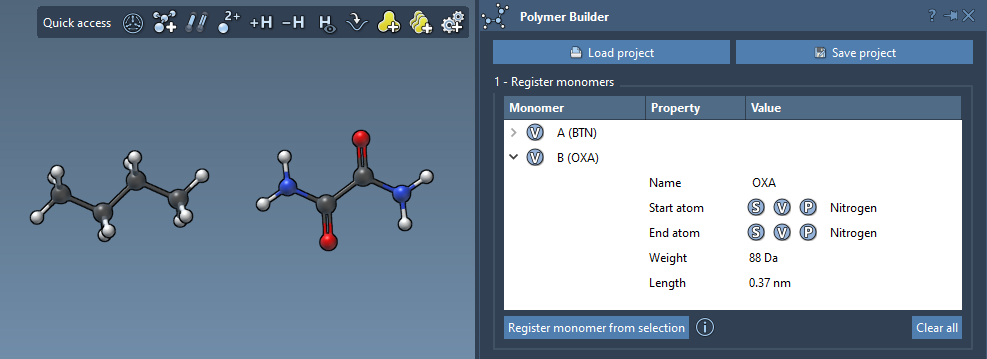
Why This Matters
This step saves valuable time and minimizes errors in repetitive polymer design. Once a monomer is registered, it becomes reusable—not only as a standalone unit but also within custom sequences, which can then be combined to build more complex polymers using encoding expressions like 2*AB or A=B. This makes iteration and exploration more efficient.
Editing and Managing Monomers
You can edit entries right in the Polymer Builder’s monomer table. Each entry displays useful metadata like molecular weight and molecular length (distance between connection atoms).
To remove a monomer, right-click on it and select Delete monomer. To clear the entire list, use Clear all.
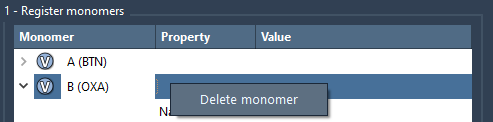
Note: If the structure of a registered monomer is changed—such as adding or removing atoms—it becomes deregistered. This encourages working with stable monomer definitions before integrating them into sequences or full-length polymers.
Practical Tip
If your structures include residues or structural groups, SAMSON may use them to assign monomer names. Otherwise, naming is up to you. You can use this to categorize monomers into specific structural groups within the final polymer—useful for modeling block copolymers or domains in biopolymers.
This setup creates a structured yet flexible foundation for building highly specific polymers suited for simulations, predictions, or visualization. To learn more, visit the full documentation on the Polymer Builder at this link.
SAMSON and all SAMSON Extensions are free for non-commercial use. You can download SAMSON at https://www.samson-connect.net.





