When modeling molecular transitions such as ligand unbinding or conformational changes in biomolecules, predicting realistic pathways is often critical, but far from straightforward. Finding the most efficient and accurate approach can save time and computing resources, especially when working with large or complex systems.
One powerful tool available in SAMSON is the Parallel Nudged Elastic Band (P-NEB) method, designed to optimize transition paths between local energy minima. An often overlooked but important aspect is choosing whether to apply P-NEB directly to a path or to a set of conformations. Here, we take a closer look at both approaches and help you decide what works best for you.
Understanding the Options
Paths and conformations are both objects within SAMSON that store atomic positions, with a key distinction:
- Conformations are snapshots of atomic positions at specific moments (usually generated or interpolated manually or via other tools).
- Paths are continuous trajectories of atomic movement, typically created by simulation or interpolation tools.
The P-NEB app works with both inputs, allowing users to run energy optimizations that identify minimum-energy transition routes. However, applying the P-NEB method to paths generally leads to better performance.
Performance Note
Applying P-NEB to a set of conformations is more computationally expensive than applying it to a path with the same number of points. If you already have a set of conformations, it’s often better to combine them into a path first using the context menu: Conformation > Create path from conformations.
Applying P-NEB to a Path
If you’re starting with a path, here’s how the workflow typically goes:
- In the Document view, select a path node.
- Open the P-NEB app via Home > Apps > All > P-NEB.
- Configure the settings (e.g., Spring constant = 1.00, Number of loops = 100, using the Universal Force Field and the FIRE optimizer).
- Click Run.
The P-NEB app simulates the transition using multiple threads and creates an optimized pathway between your endpoints. Once done, a new path appears in the interface, and you can animate or inspect it.

Applying P-NEB to a Set of Conformations
If you’re working with several manually defined or interpolated conformations, here’s how to proceed:
- In the Document view, select all conformations to be part of the transition.
- Open the P-NEB app.
- Configure settings as you would for a path.
- Click Run.
The app will compute the transition between conformations. Once complete, a new set of optimized conformations appears, which you can preview by double-clicking each step.
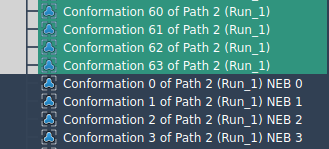
Which Should You Choose?
If possible, favor working with a path. It offers better performance and a more fluid experience when optimizing transitions. Working with paths also makes use of the built-in animation and visualization tools in SAMSON. Creating a path from a set of conformations takes just one click, and it can improve both speed and clarity of results.
To learn more about the P-NEB method and go through a complete tutorial example, visit the official documentation page: Optimize transition paths with the Parallel Nudged Elastic Band method.
SAMSON and all SAMSON Extensions are free for non-commercial use. You can download SAMSON at www.samson-connect.net.





